微软停止了对win7系统的支持和更新,推出了最新的win11系统,所以很多使用win7的小伙伴都打算升级win11系统体验。有网友不清楚自己的盗版win7如何升级win11系统,下面教下大家win7升级win11系统教程.
1.首先打开【小白一键重装系统软件】,进入主页后,选择页面中的系统,点击右侧的安装按钮。

2.软件将开始下载系统文件和下载驱动设备,我们耐心等待下载完成。
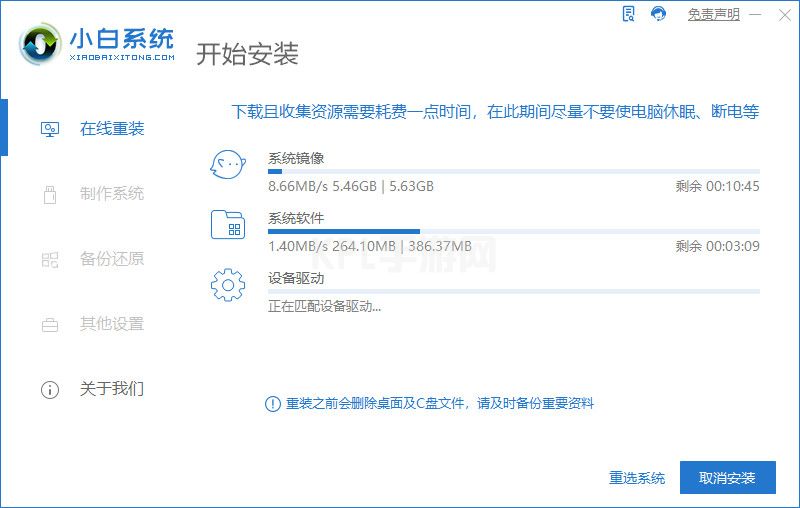
3.系统下载完成,点击页面下方的【立即重启】。
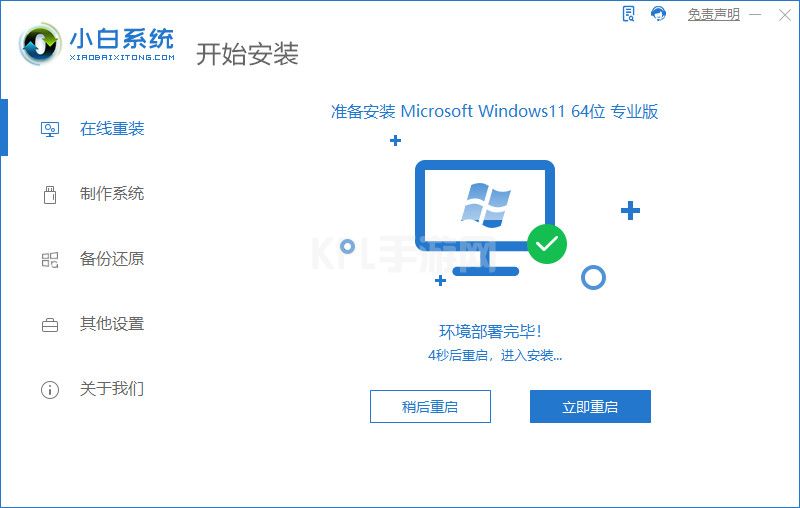
4.在重启进入到启动页面时,会进入到引导菜单的选项当中,此时选择第二个选项进入。
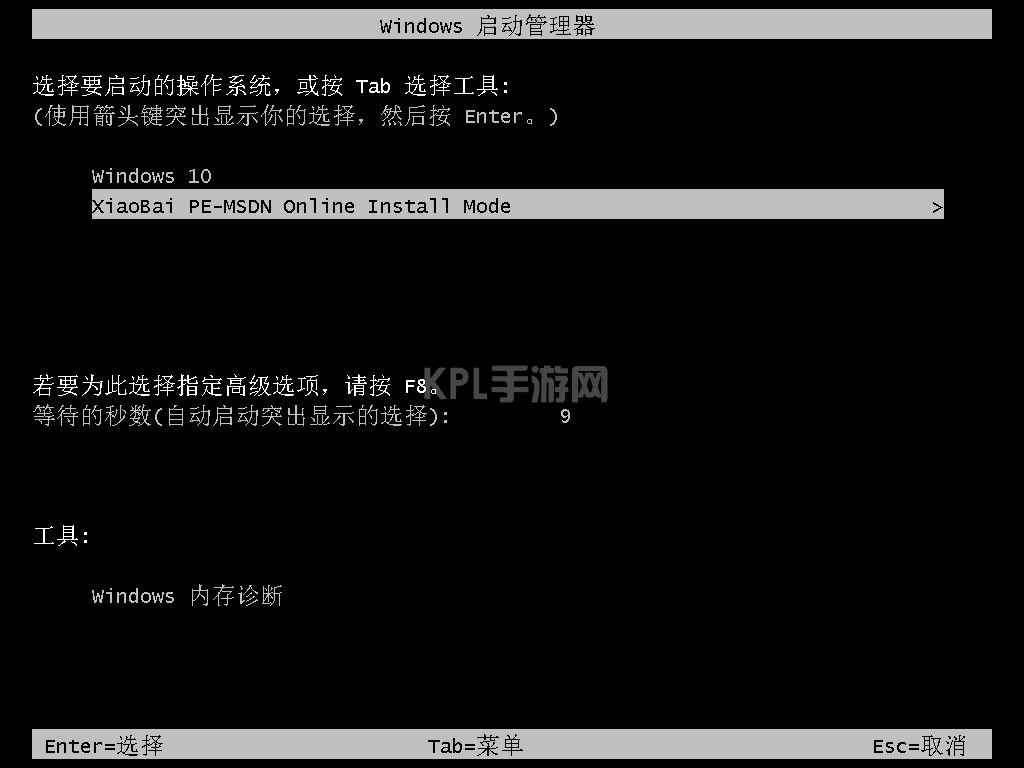
5.进入到pe,装机工具会自动帮助我们安装系统,等候系统安装完成即可。
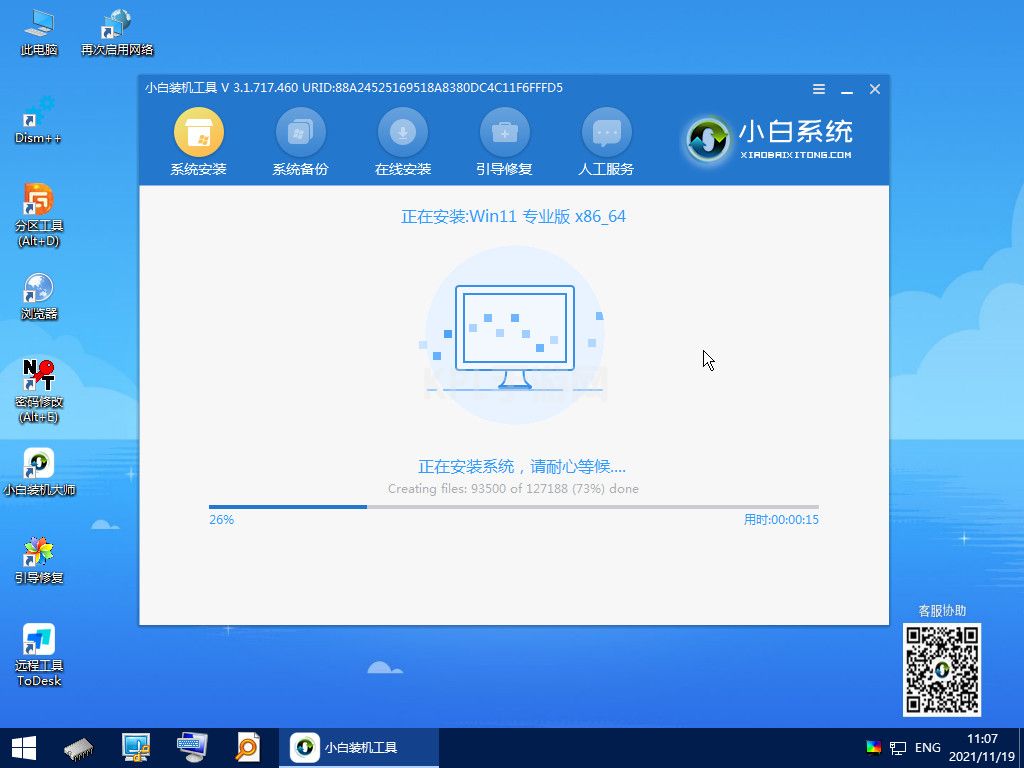
6.系统安装完成后,我们重启电脑。
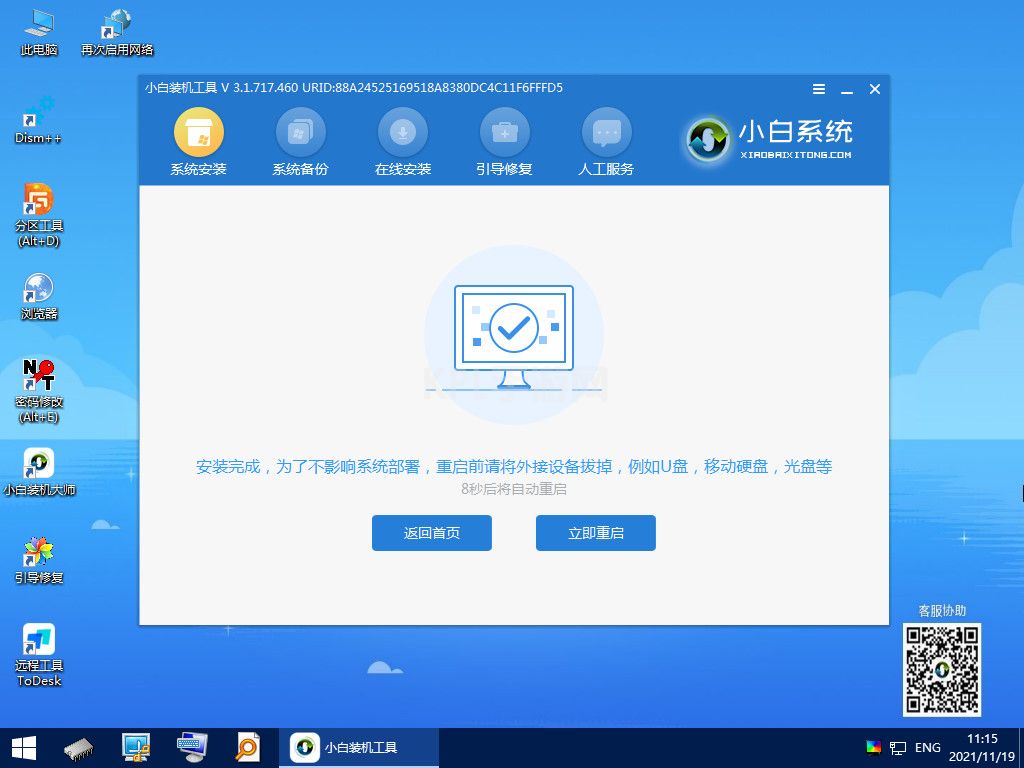
7.最后重启回到新的系统页面时,安装就完成啦。
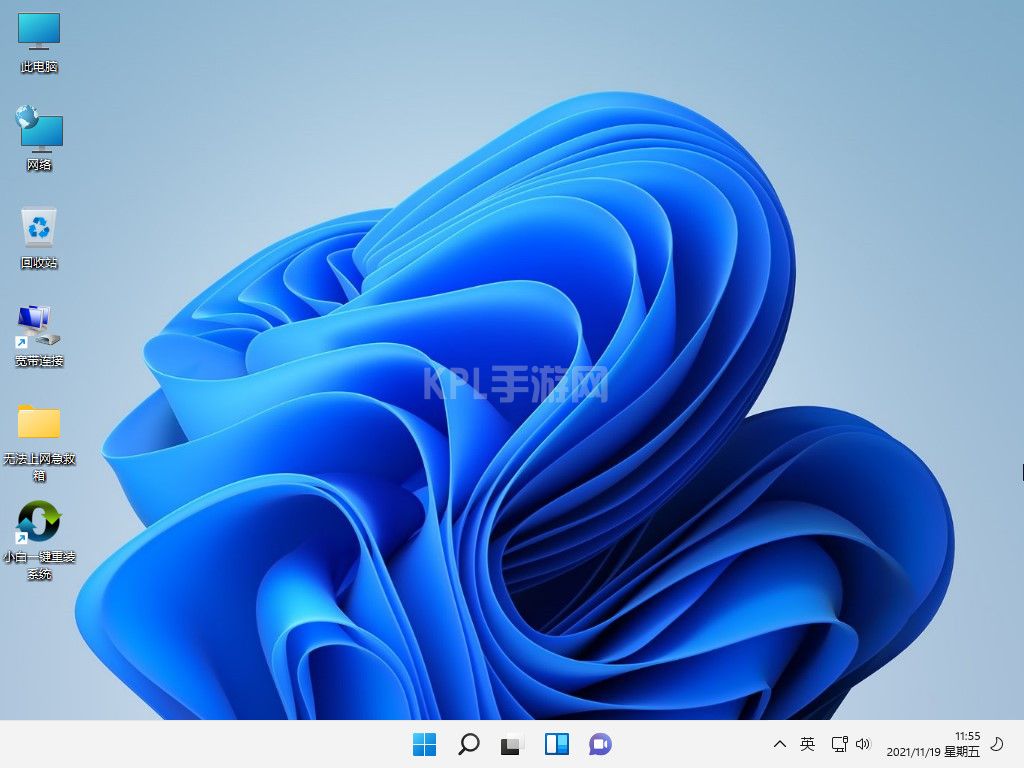
以上就是win7升级win11系统教程,希望能帮助到大家。





























