升级安装了win11系统后,为了方便日后win11系统出现故障后还原修复,我们可以给win11设置系统还原点.有网友不清楚win11如何设置系统还原点,下面教下大家win11设置系统还原点的方法.
1.桌面打击开始按钮,如下图所示
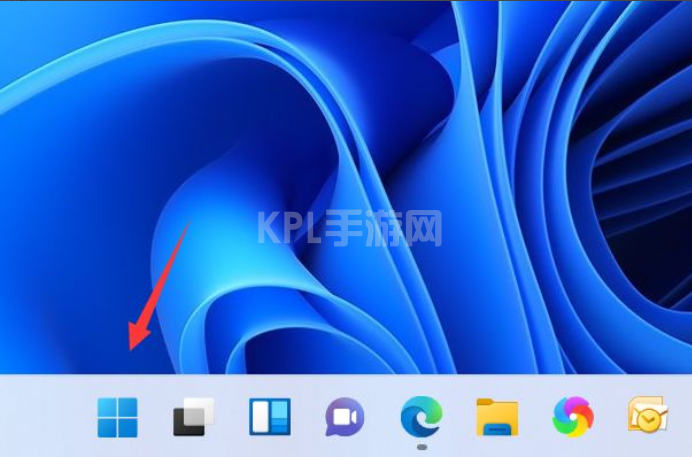
2.点击设置进入,如下图所示
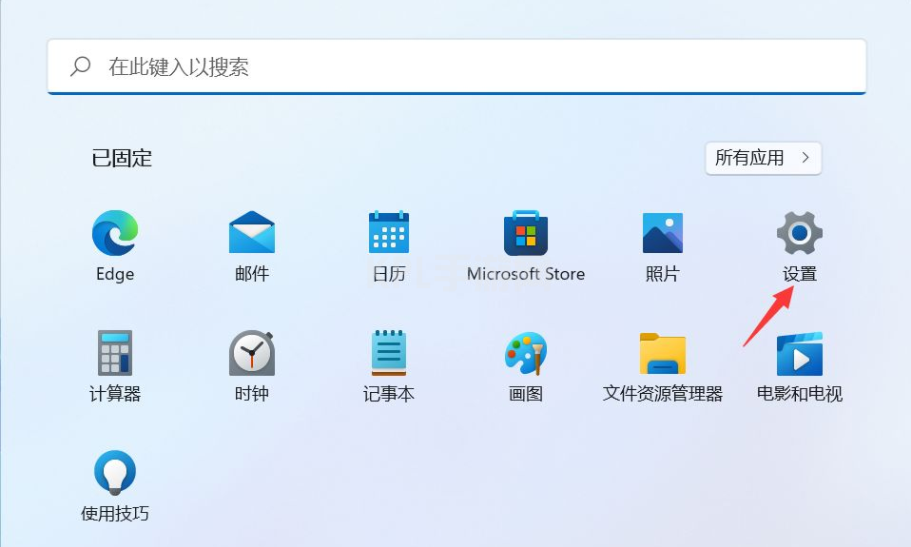
3.选择系统右侧的高级系统设置进入,如下图所示
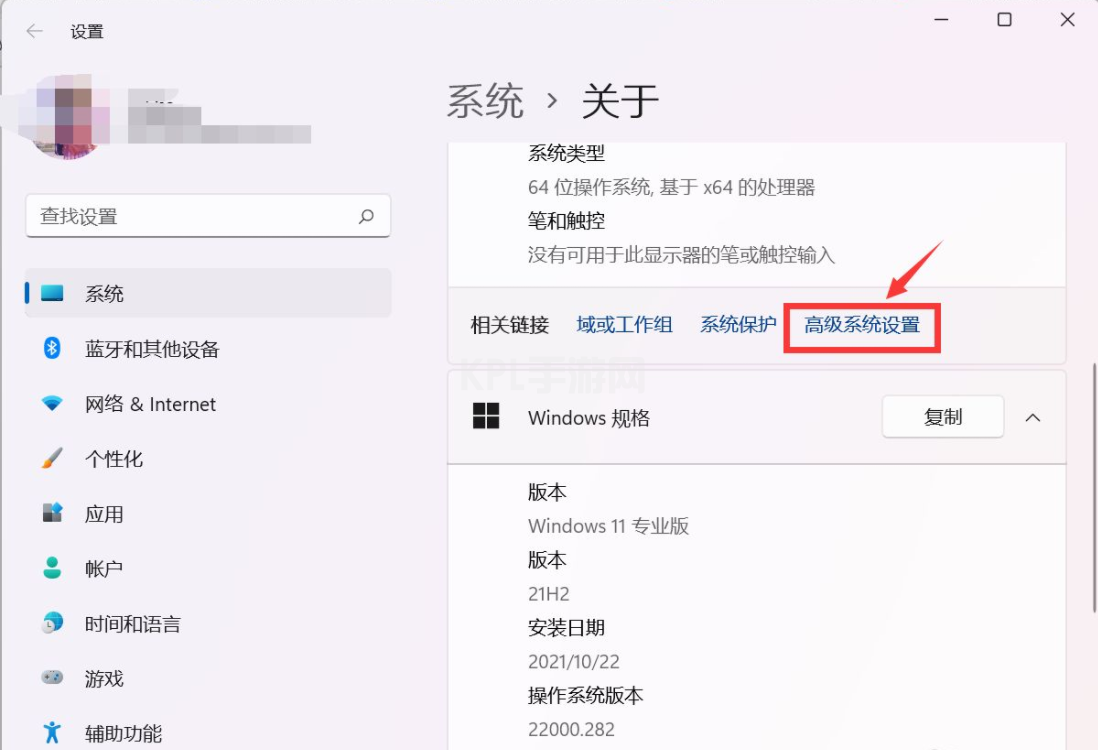
4.点击系统保护选项卡,如下图所示
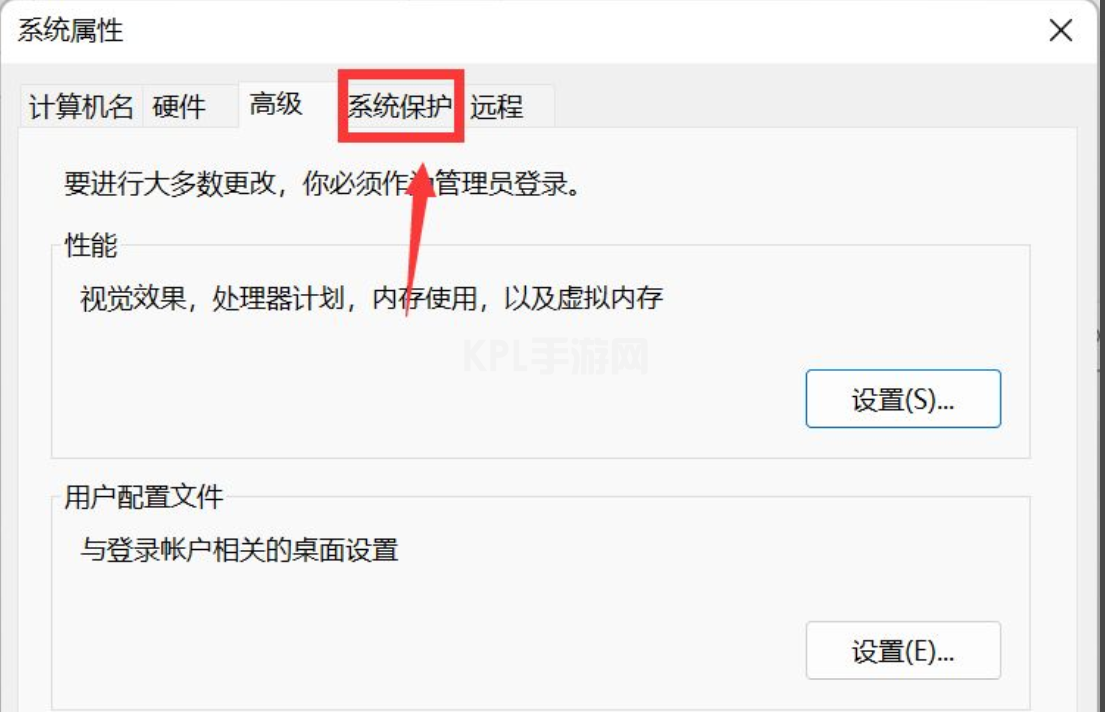
5.点击下面的创建按钮,如下图所示

6.输入创建还原点的名称,点击创建按钮,如下图所示
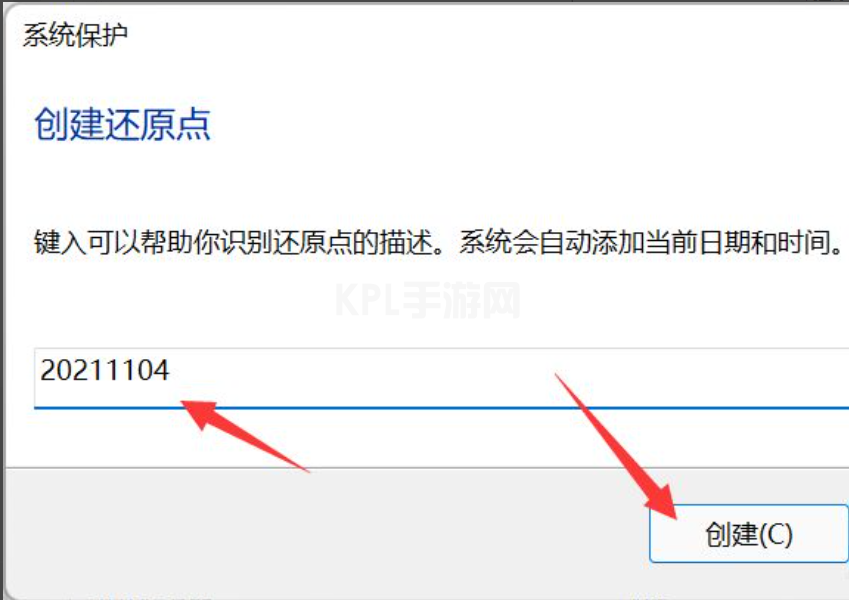
7.系统自动以当前节点创建一个可恢复的还原点,如下图所示
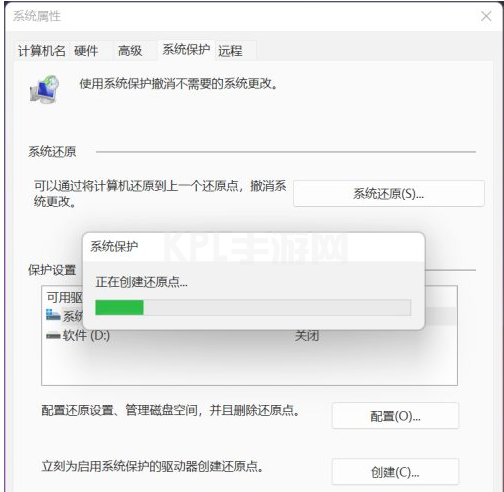
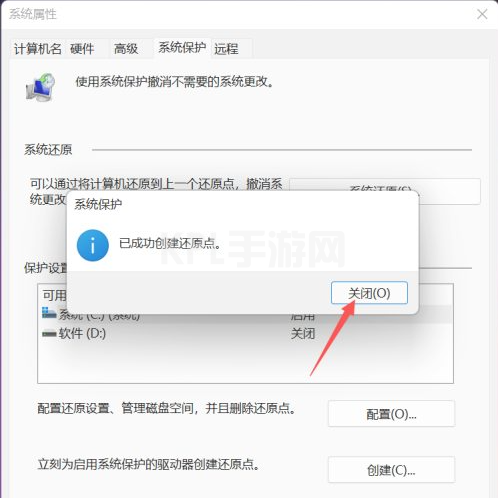
以上就是win11设置系统还原点的方法介绍,希望能帮助到大家。





























