下载了win11镜像系统后,有些网友不清楚如何安装windows11系统.我们可以借助一些第三方工具轻松实现windows11系统安装目的,下面小白给大家演示一个简单的windows11系统安装教程.
1.先下载win11系统镜像,去小白公众号回复windows11即可获得系统镜像。
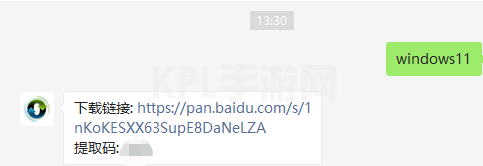
2.准备一个8G以上的u盘,制作成系统盘。

3.制作完成后,将之前下载的win11系统系统镜像放在u盘文件目录中。接着,把u盘插入电脑,重启电脑持续按下快速启动键f12,或者del进入快速启动菜单页面,并设置启动项作为u盘。
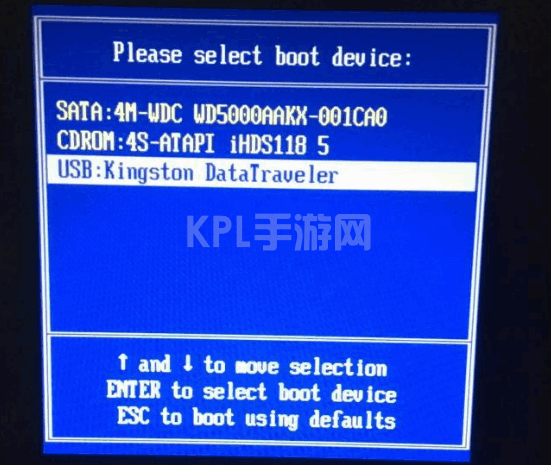
4.然后我们可以用u盘启动电脑,选择第一个pe系统进入。
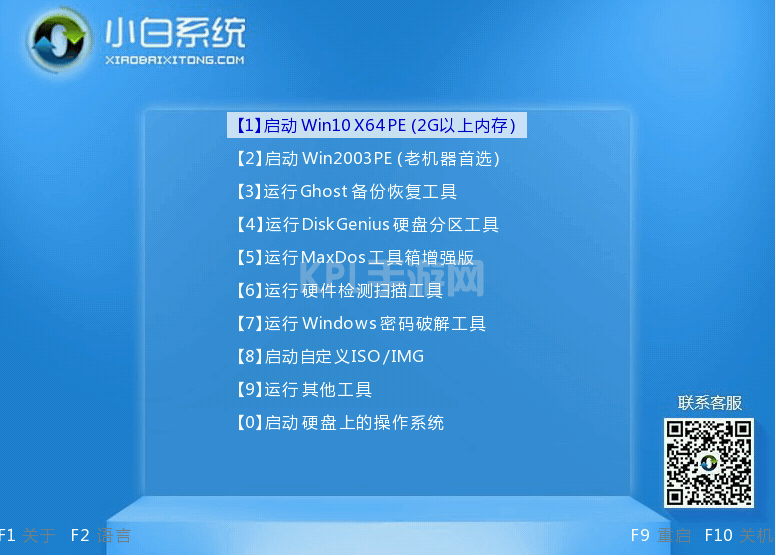
5.进入pe系统后,打开小白工具,运行之前下载win11镜像。
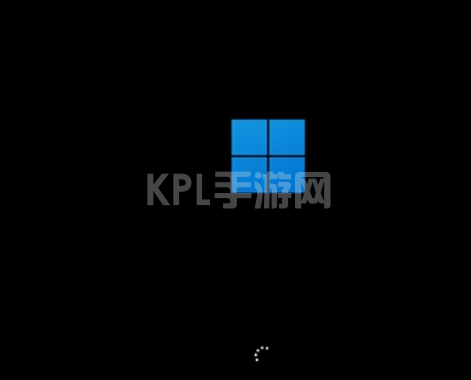
6.在列表中选择win11,然后点击下一步。
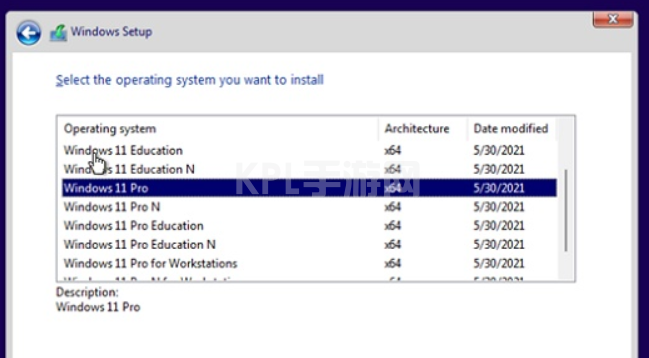
7.然后根据提示设置国家和位置。偏好设置等。
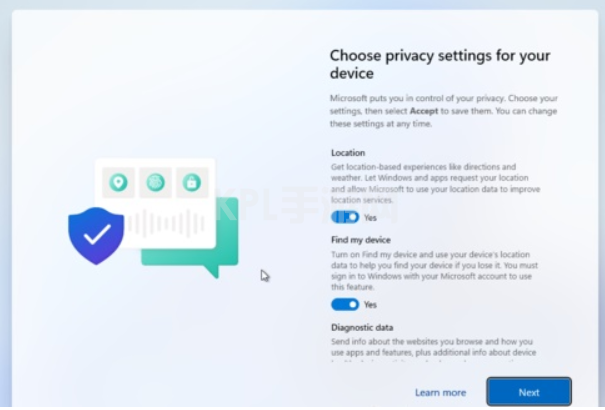
8.win11系统可以在自动安装完成后使用。

以上就是windows11系统安装方法介绍,希望能帮助到大家。





























