出现win11安装错误代码2503怎么办?在安装系统win11的过程中经常会出现2053的错误代码,当出现这种情况我们应该如何解决呢?下面就跟小编一起来看看出现win11安装错误代码2503怎么办。
工具/原料:
系统版本:win11专业版
品牌型号:戴尔成就5880
方法/步骤:
方法一:出现win11安装错误代码2503怎么办
1、“win+r”打开运行,输入 lusrmgr.msc。
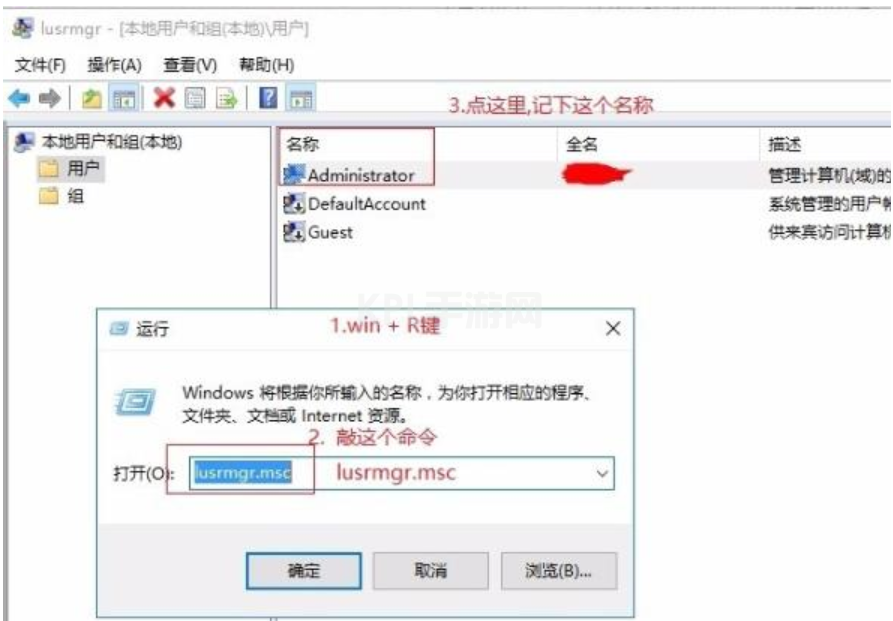
2、点击用户,选择你的登录账户名称。
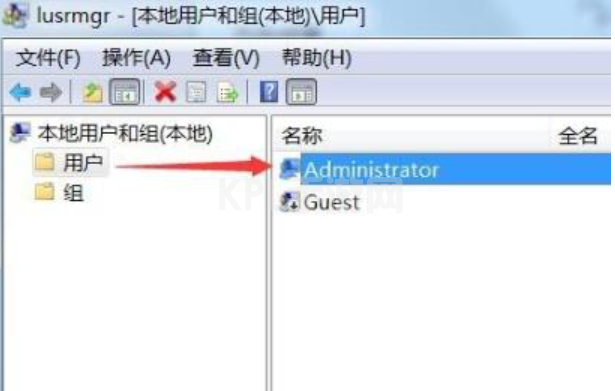
3、在c盘windows文件中找到“temp”文件,右击选择“属性”,点击“安全”。
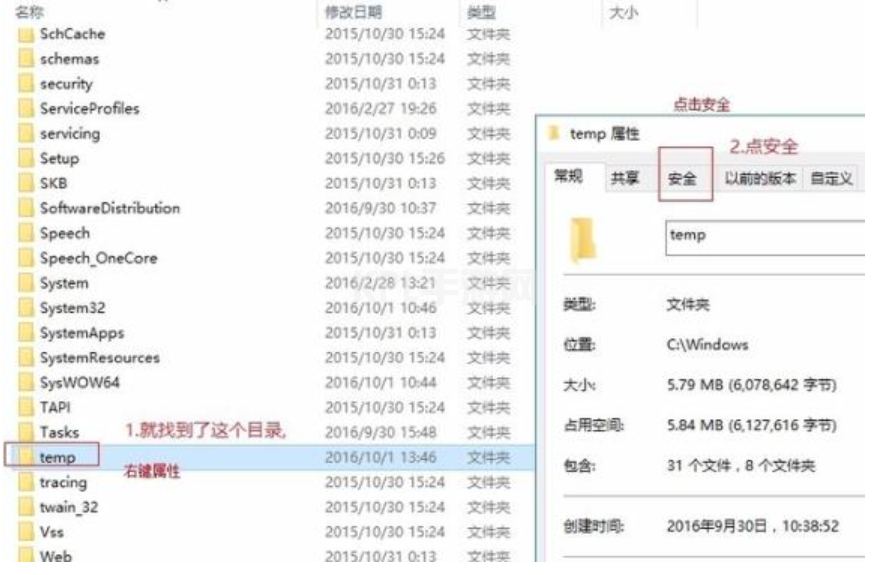
4、点击下方的“高级”。
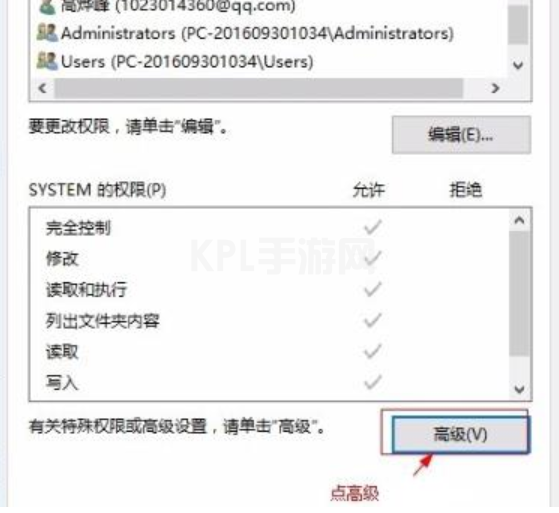
5、在新界面点击左下角的“添加”。

6、输入用户名,点击“检查名称”。
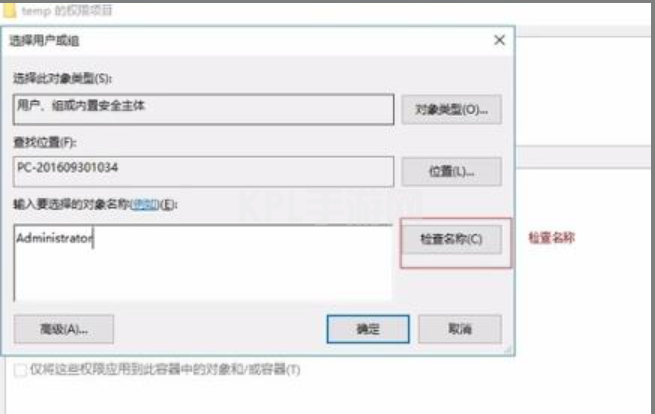
7、对象出现在对话框内后点击“确定”。
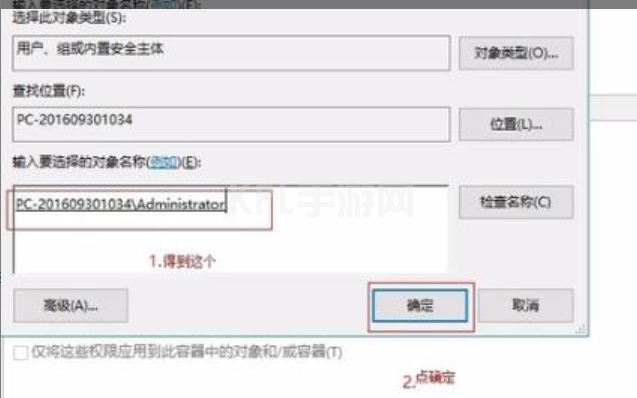
8、然后再temp安全选项卡中点击“编辑—>更改权限—>主体”。
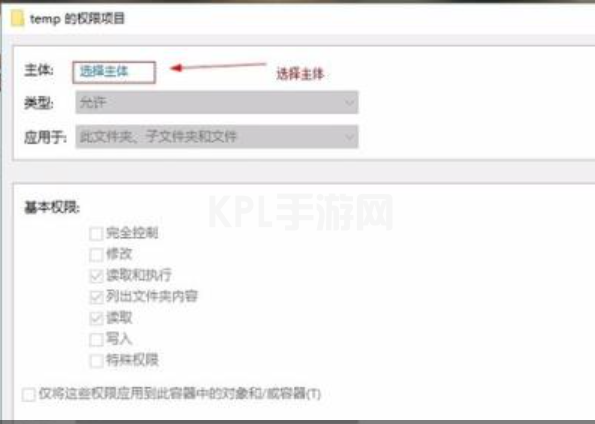
9、主体就是所添加的用户,并把下方的√全部选上。
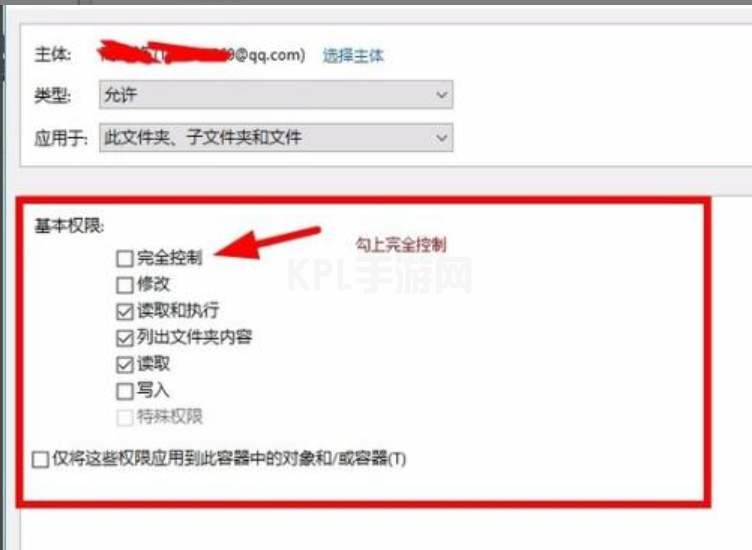
10、最后点击“是”确定更改权限,随后保存即可。
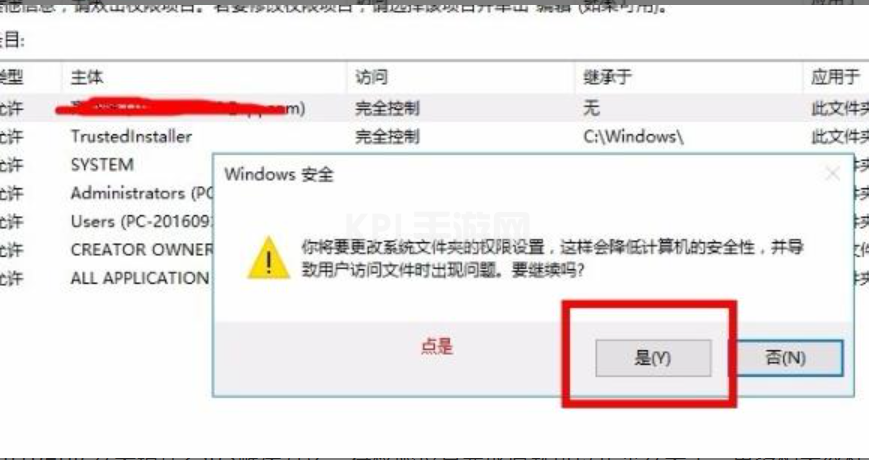
总结:
以上就是小编整理分享的出现win11安装错误代码2503怎么办的内容,希望能帮助到大家。





























