现在Win11系统可以说非常火爆,全新的功能吸引了很多小伙伴安装进行体验,但是很多小伙伴不知道win11预览版本怎么更新,所以今天我给大家带来win11预览更新版本教程。大家快过来看看。
工具/原料:
系统版本:Win11系统
品牌型号:惠普星14高性能轻薄本
方法/步骤:
win11预览版本更新教程:
1、首先鼠标点击桌面左下角的windows图标,在弹出的列表界面中点击设置。
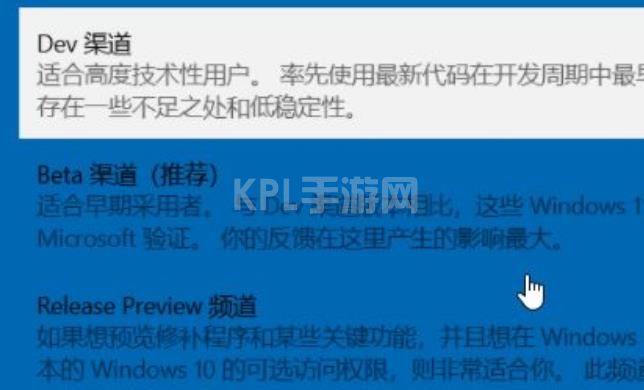
2、接着我们在设置列表中选择“更新与安全”。
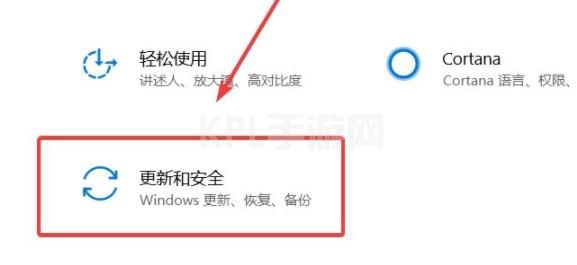
3、然后在更新与安全中选择“windows更新预览计划”。
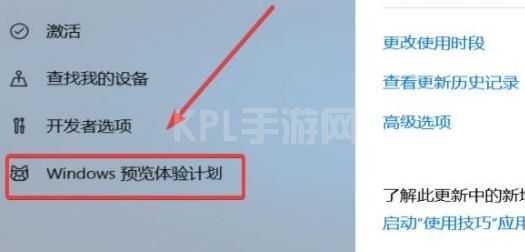
4、鼠标点击参与windows更新预览计划。
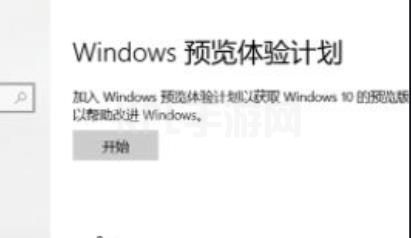
5、此时我们可以在更新与预览计划窗口界面中选择“dev渠道”。
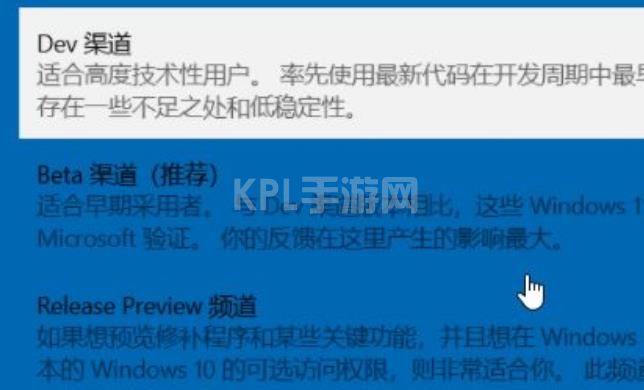
6、最后点击重启电脑,选择windows更新页面,再点击页面的检查更新,即可成功开始自动下载更新。

总结:
1、点击windows图标,点击设置,“更新与安全”;
2、选择“windows更新预览计划”,点击参与windows更新预览计划;
3、选择“dev渠道”,重启电脑,选择windows更新,点击检查更新,电脑即可开始自动下载更新。





























