很多笔记本用户朋友由于自己不常使用触摸板怕触摸板出现误触的现象,因此就想将触摸板关闭,但是升级了win11系统之后,对于系统并不是很熟悉,因此不知道win11触摸板怎么关闭,下面小编给大家带来win11触摸板关闭的教程。
工具/原料:
系统版本:win11系统
品牌型号:华为magicbook
方法/步骤:
win11触摸板关闭的教程:
1、我们首先点击任务栏空白处,选择“任务栏设置”进入其中。

2、打开任务栏设置之后,在左侧找到“蓝牙和其他设备”。
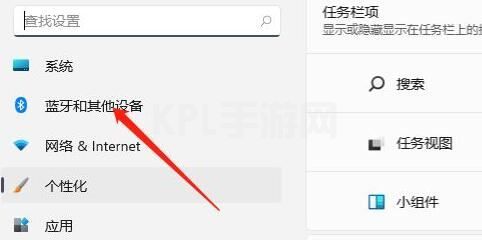
3、然后在右边我们就能看到“触摸板”设置。
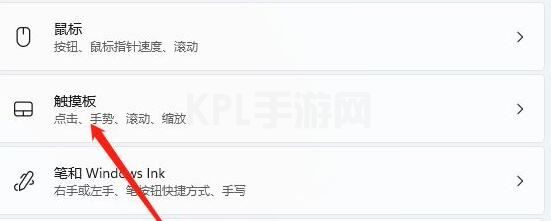
4、展开之后,在相关设置下方我们选择“更多触摸板设置”。
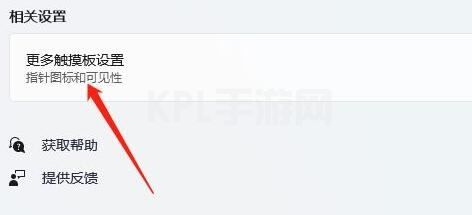
5、此时勾选“插入外置usb指向装置时禁用”,再点击“确定”即可关闭。
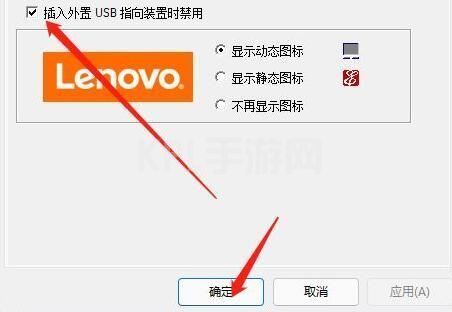
总结:
1、点击任务栏空白处,进入“任务栏设置”;
2、找到“蓝牙和其他设备”,展开“触摸板”设置;
3、选择“更多触摸板设置”,勾选“插入外置usb指向装置时禁用”,点击“确定”即可成功关闭。





























