我们知道包括win11在内的,基本上所有的windows系统版本都有windows安全中心,借助它能有效保障系统使用安全。不过有网友因为某些原因想了解windows安全中心怎么关闭,小编下面就以win11为例,演示下关闭win11的安全中心的方法,一起来看看。
工具/原料:
1、操作系统: windows 11
2、品牌型号:华硕天选FA506IV
3、软件版本:无
关闭win11的安全中心的方法:
一、服务管理方法
1、在键盘里同按下win+R快捷键,打开运行对话框,在对话框内输入“services.msc”,确定进入下一步;
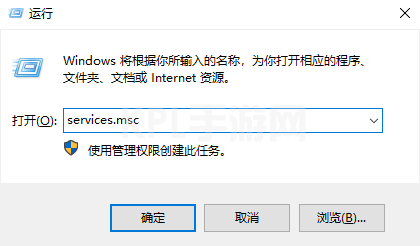
2、这里电脑会打开服务窗口,在右框中找到“Security Center”,右击选择属性并打开属性页面;
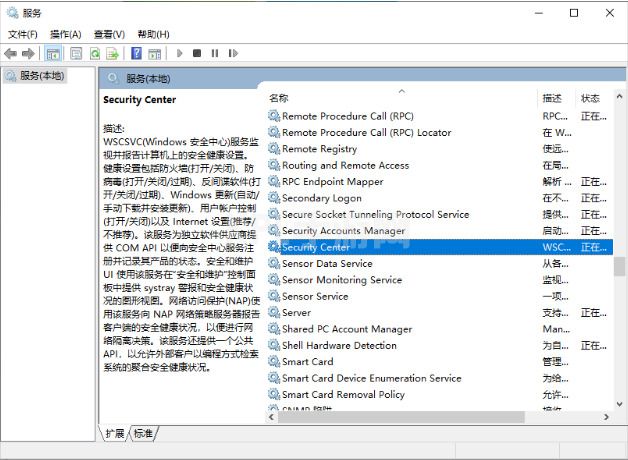
3、在页面的常规项,把启动类型改为禁用即可。
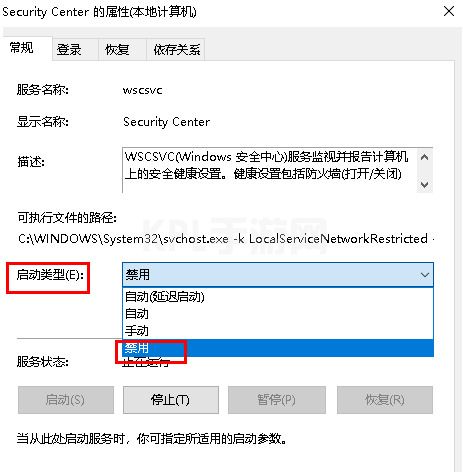
二、系统设置法
1、在电脑桌面底部菜单栏中选择开始图标,点击“设置”进入;
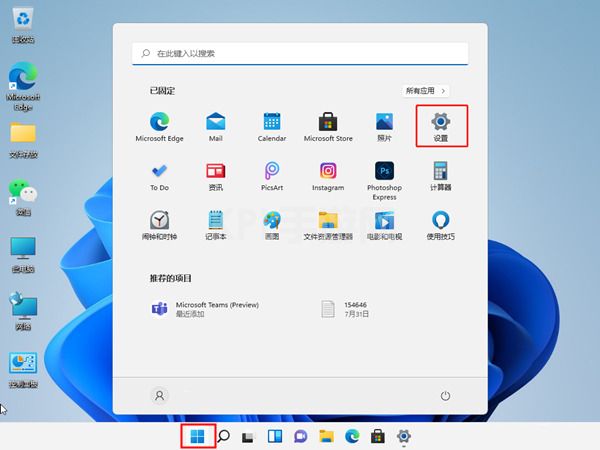
2、进入设置页面后,找到隐私和安全性,并进入“Windows安全中心”;
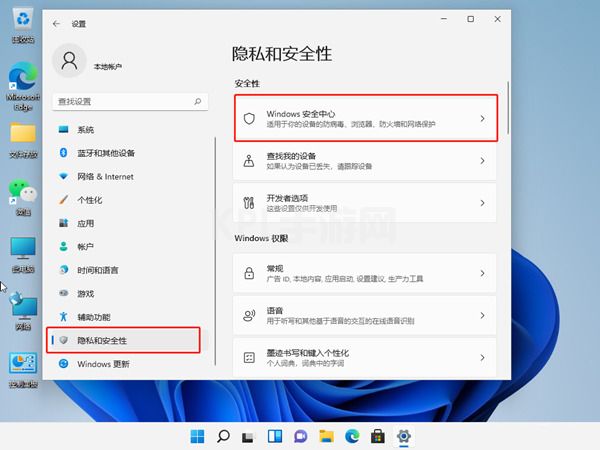
3、在这个页面找到并打开Windows安全中心;
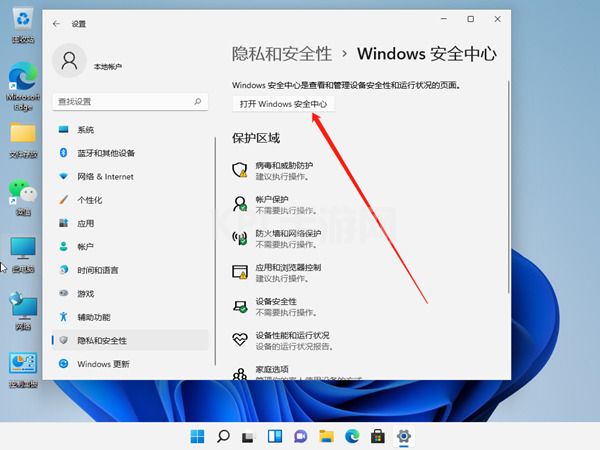
4、然后再将实时保护和其他保护功能右侧按钮关闭就可以了。
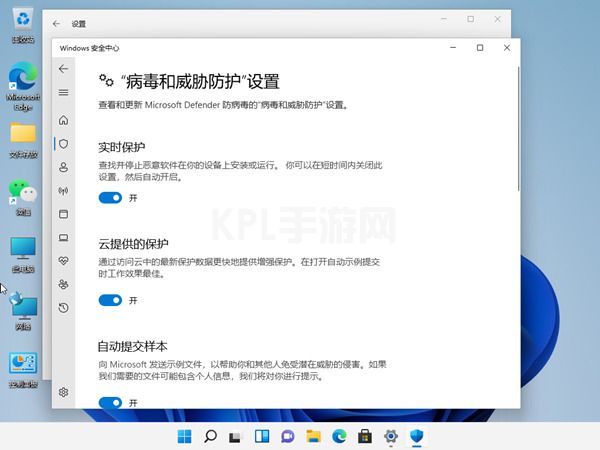
三、修改注册表法
1、同时按下键盘“Win+R”组合键打开运行,输入“regedit”回车打开注册表;
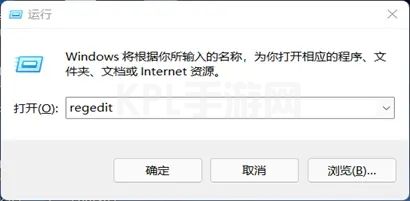
2、进入“HKEY_LOCAL_MACHINESOFTWAREoliciesMicrosoftWindows Defender”位置,然后在右边栏中双击打开右边的“DisableAntiSpyware”,将它的数值改为“1”并保存;
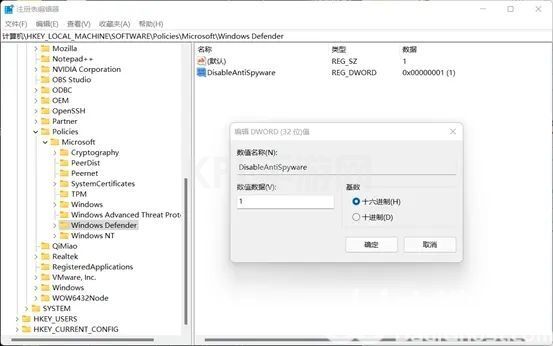
3、随后退出注册表,再右键开始菜单,打开“设置”,进入左边栏的“应用”,进入右边的“启动”设置,在其中找到安全中心,将它关闭即可
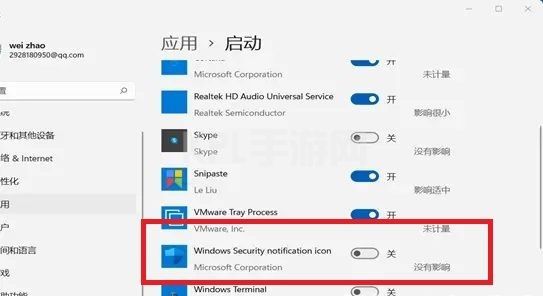
以上就是关闭win11的安全中心的方法,希望能帮助到大家。





























