有网友反映自己的win11系统网络运行不佳,使用win11网络诊断后,发现提示win11策略服务未运行怎么办,这种问题要如何解决?下面小编就教下大家win11策略服务未运行怎么办的解决方法。
工具/原料:
系统版本:windows11系统
品牌型号:戴尔xps系列(XPS13、XPS15)
1.点击“此电脑”右键选择“管理”
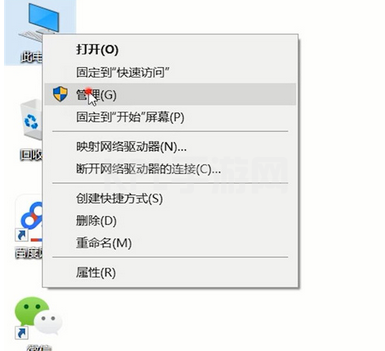
2.点击“服务与应用程序”
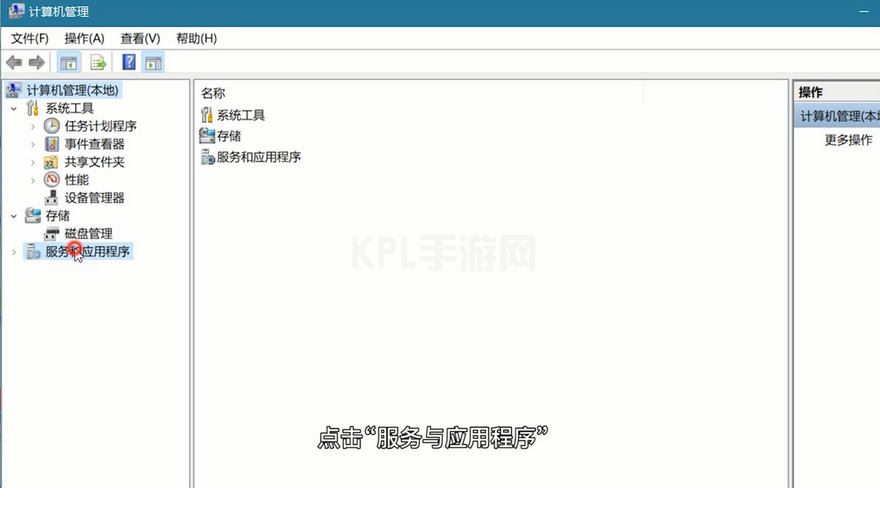
3.点击“服务”
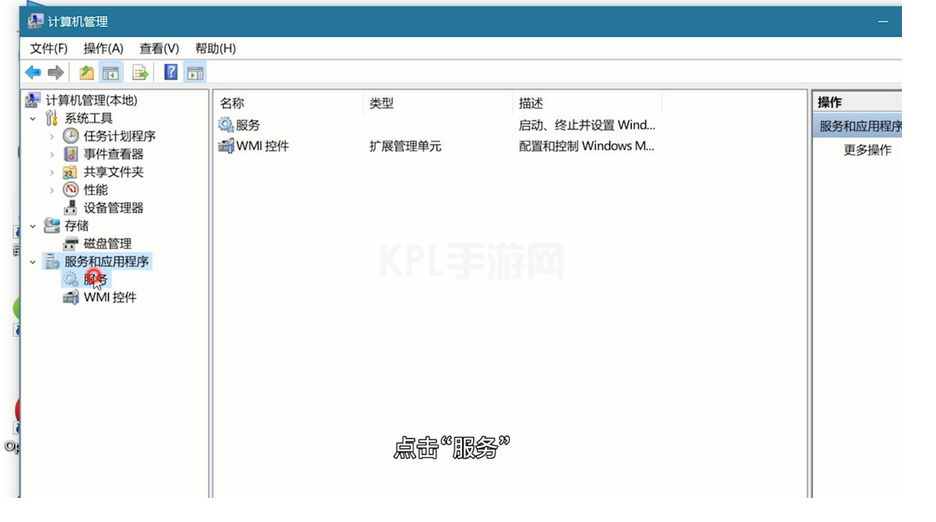
4.在右侧找到diagnostic policy service并双击打开
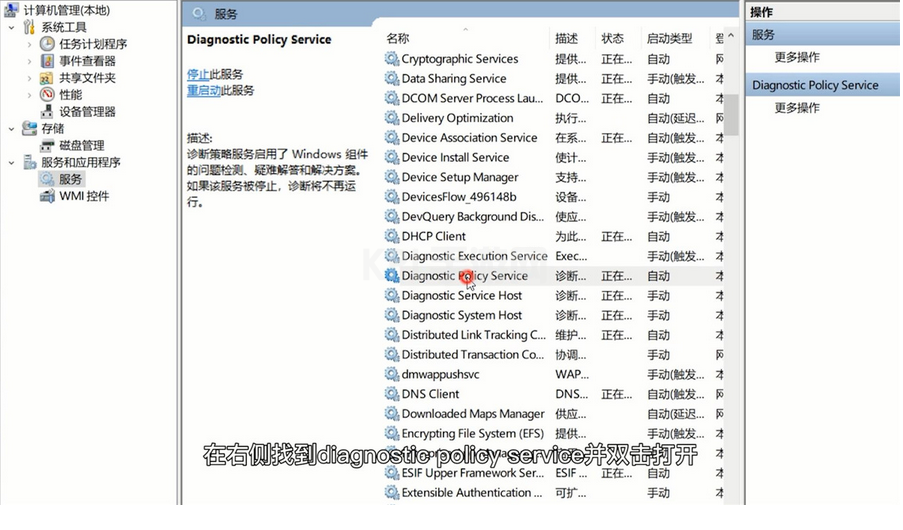
5.将启动类型改为自动
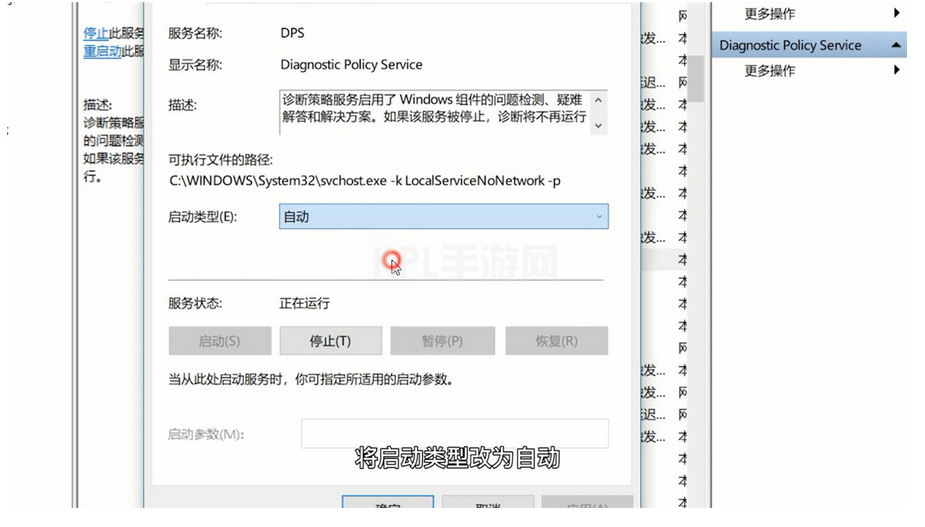
6.点击应用后按确定
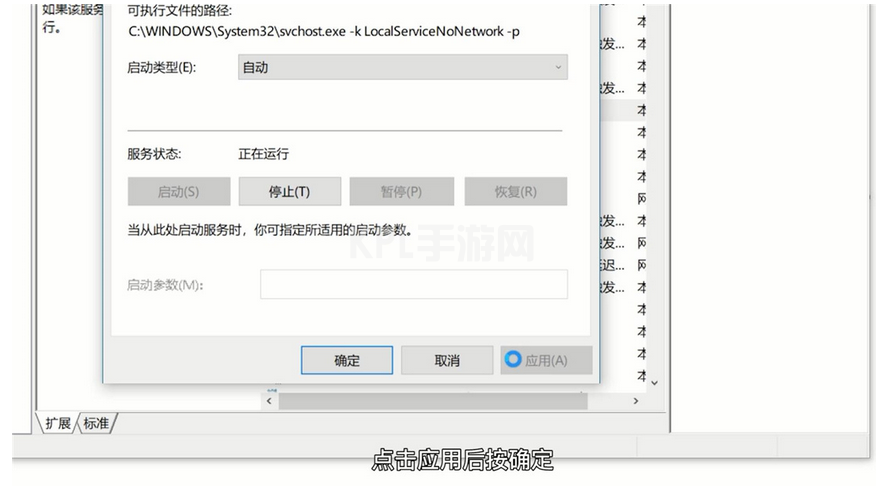
7.接着找到diagnostic service host双击打开
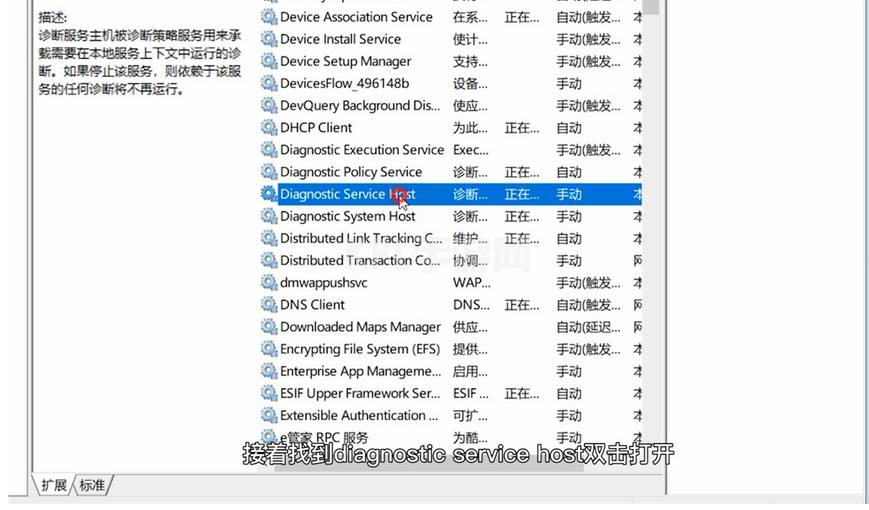
8.启动类型为手动
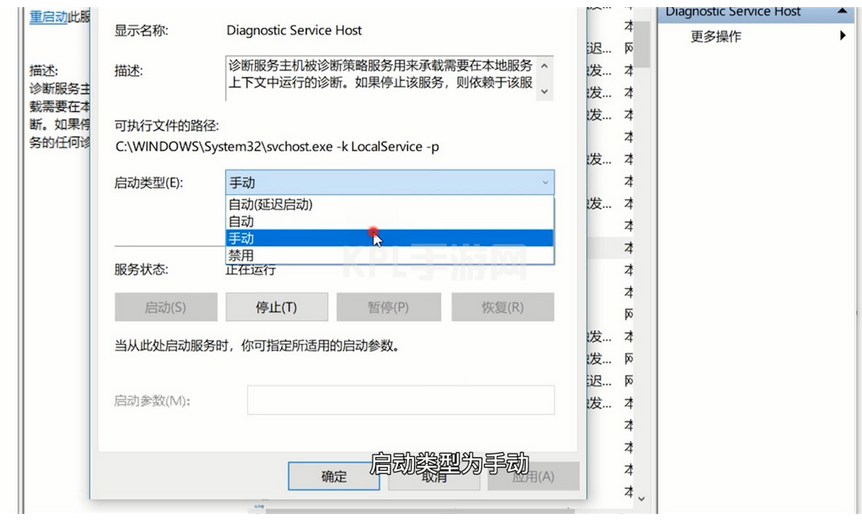
9.点击应用并按确定
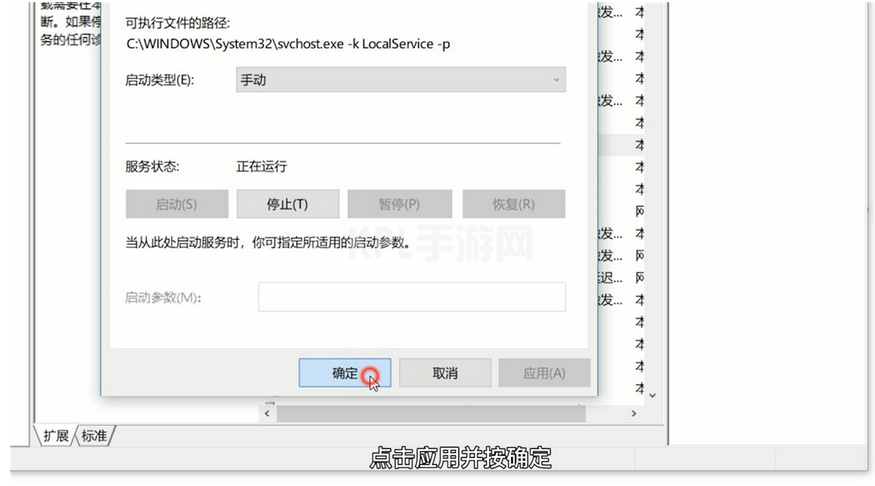
10.最后找到diagnostic system host双击打开
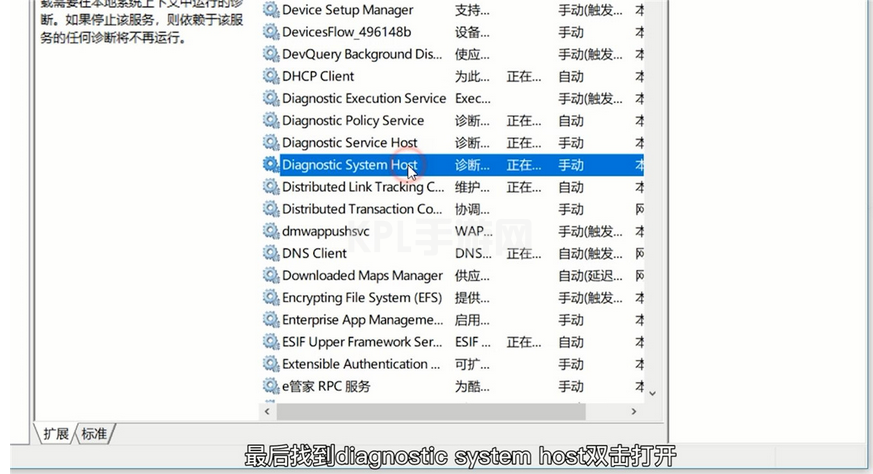
11.将启动类型改为手动
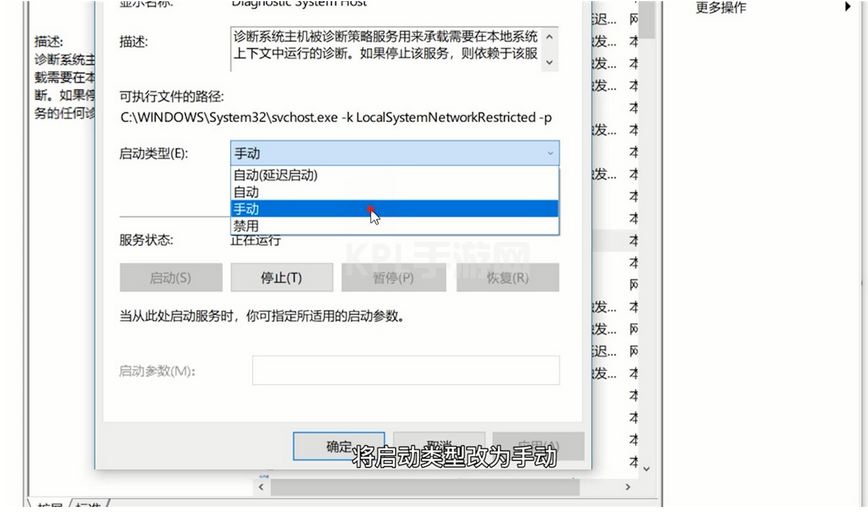
12.点击应用并确定即可
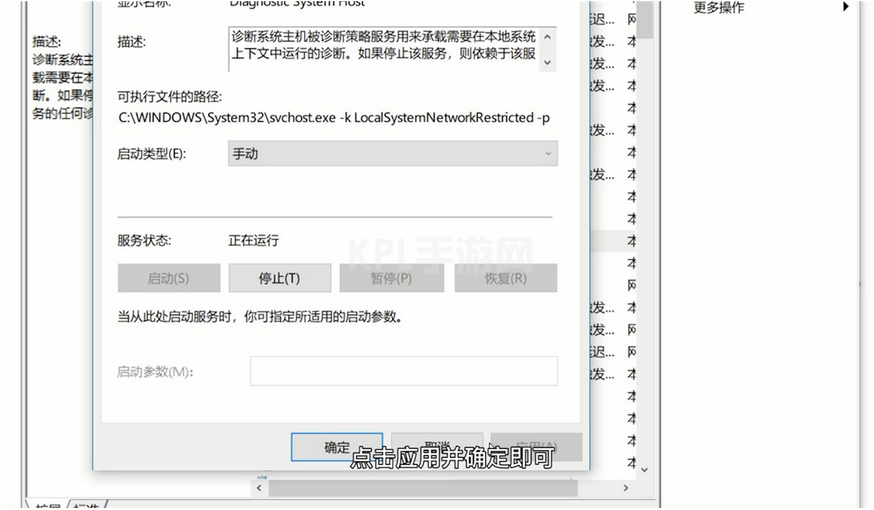
总结:
这就是小编为大家带来的win11策略服务未运行怎么办的图解,希望能够帮到大家。





























