有不少小伙伴表示自己升级了Windows11系统发现win11关机键失灵,遇到这种情况该怎么办,按什么都没有反应。无法正常操作电脑,下面小编就给大家带来win11关机键失灵解决方法,希望对你有所帮助。
工具/原料
系统版本:win11消费者版
品牌型号:联想小新Pro 16 2021
方法一、win11关机键失灵解决方法
1、首先右键点击开始菜单,选择上方的“Windows终端(管理员)”
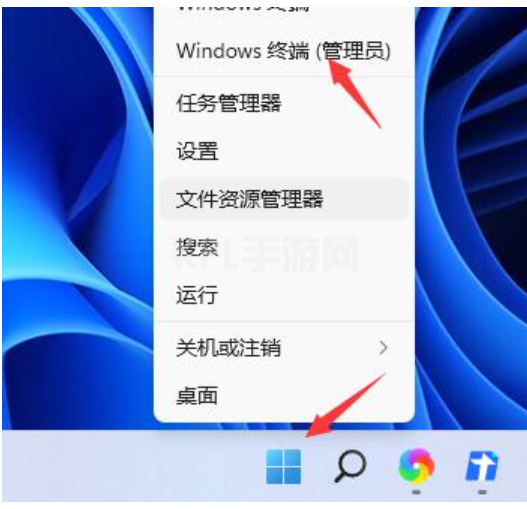
2、然后输入“powercfg /h on”回车确定。
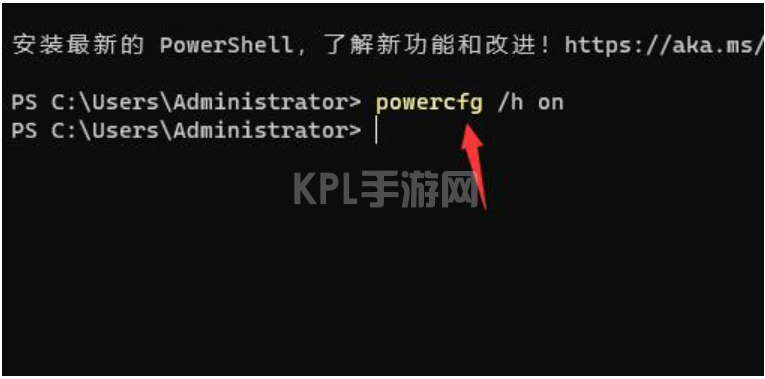
3、接着打开搜索功能,搜索“电源”并打开“选择电源计划”
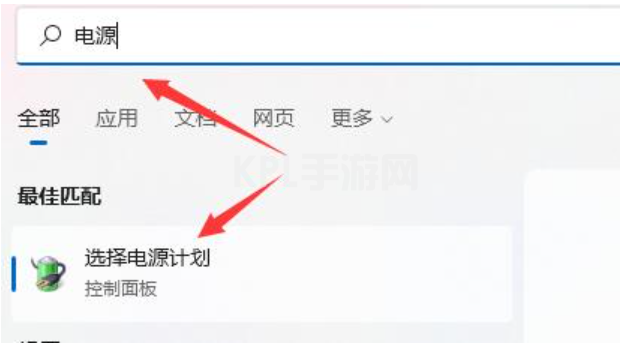
4、然后点击左上角的“选择电源按钮的功能”
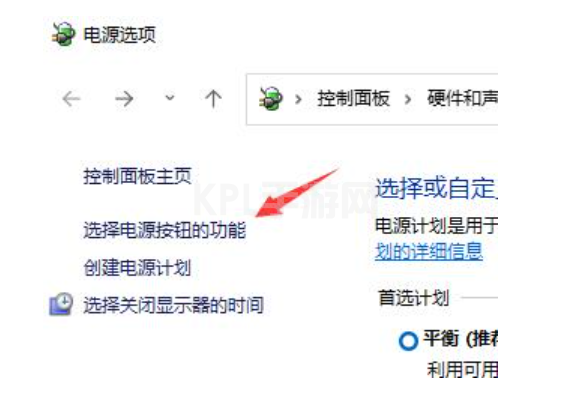
5、接着点击“更改当前不可以的设置”
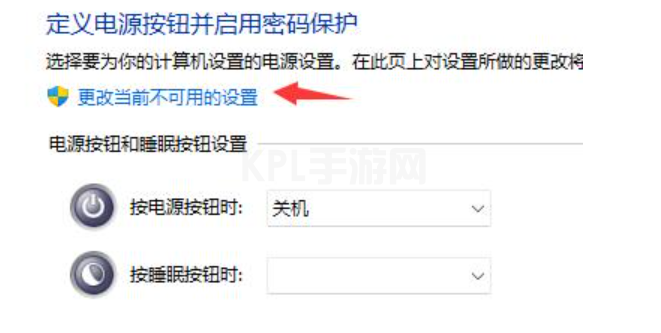
6、最后取消关机设置中的“启用快速启动”就可以了。
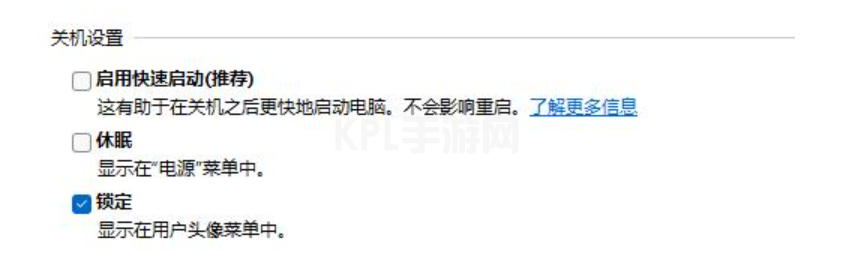
总结
1、右键点击开始菜单,选择上方的“Windows终端(管理员)”输入“powercfg /h on”回车确定。
2、打开搜索功能,搜索“电源”并打开“选择电源计划”,点击左上角的“选择电源按钮的功能”。
3、点击“更改当前不可以的设置”,取消关机设置中的“启用快速启动”就可以了。





























