Win11程序和功能在哪?我们知道卸载功能就在其中,该怎么查找这个功能呢?下面我们就来看看win11运行16位程序的方法技巧的教程。
有些使用Win11系统的用户,想打开系统中的程序和功能,但是找了很久都不知道在哪,这篇文章是本站给大家带来的Win11打开程序和功能方法。
1、首先,按键盘上的 Win 键,或点击任务栏上的开始图标;

2、然后,找到并点击所有应用下的设置;
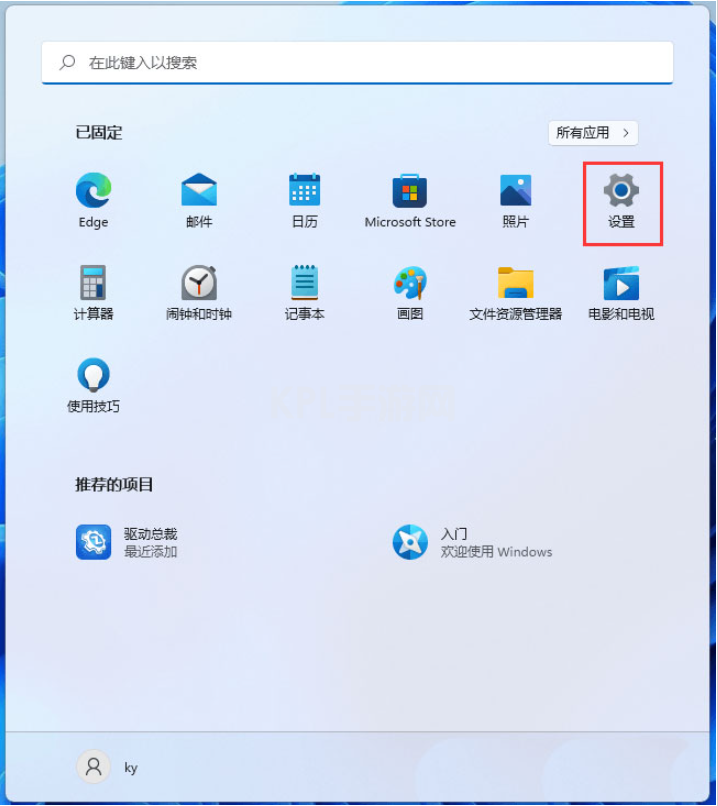
3、设置窗口,左侧边栏,点击Windows 更新,右侧点击更多选项下的更新历史记录;
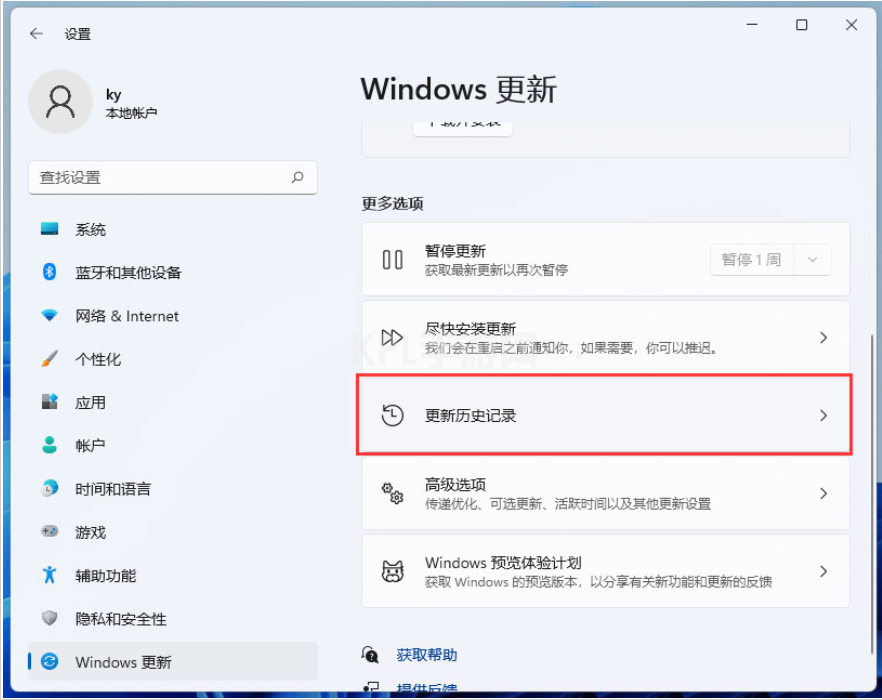
4、接着,在相关设置下,点击卸载更新;
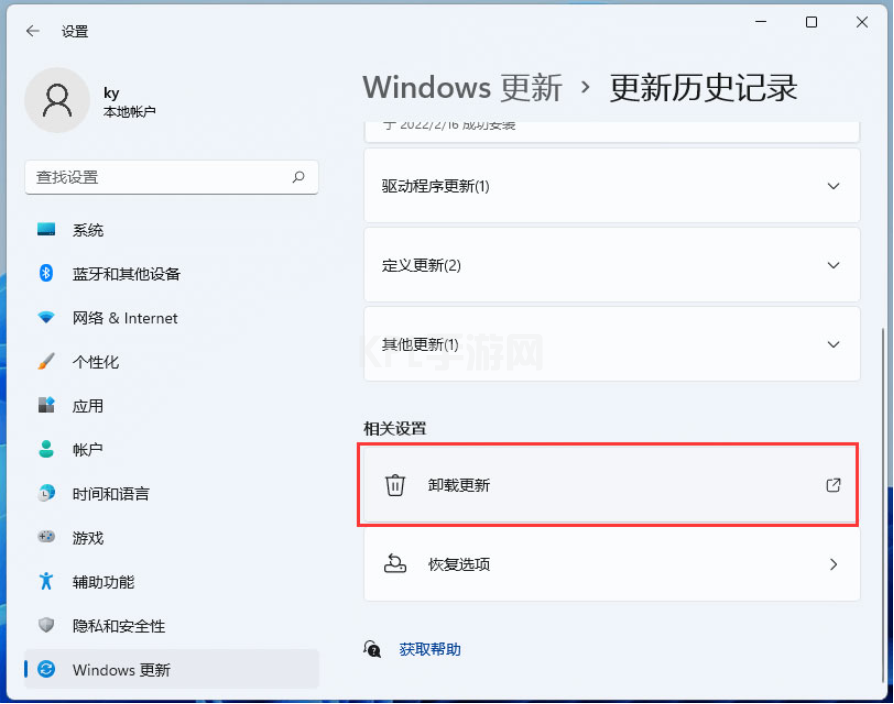
5、已安装更新窗口,点击地址栏上的程序和功能;
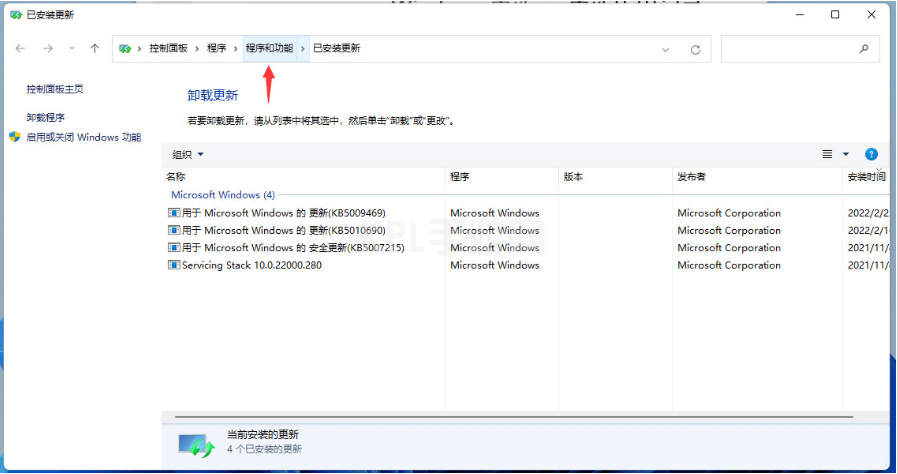
当然,也可以在控制面板的程序中,打开程序和功能。
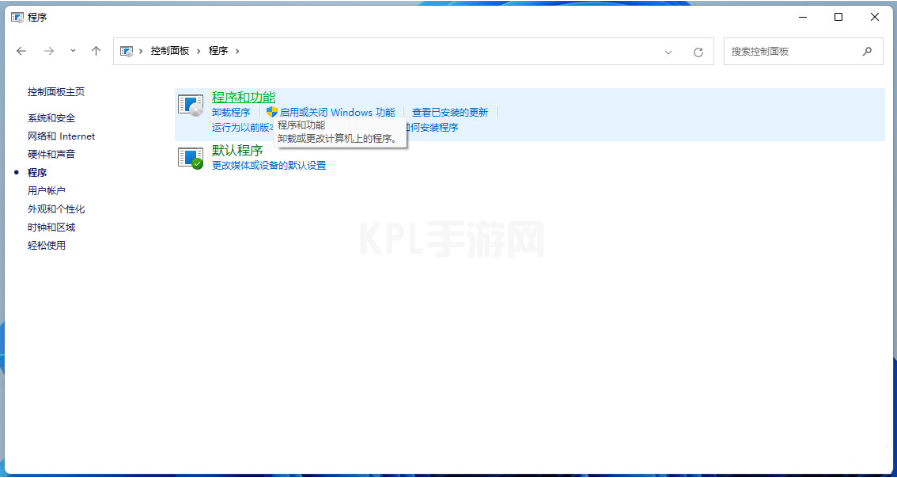
以上就是Win11程序和功能的打开方法,希望大家喜欢。





























