很多M1 mac的朋友也想着体验一下Win11的快感,但是却没有苹果电脑安装win11系统的相关教程,所以不知道怎么操作,下面来看看m1安装Windows11的方法.
1、首先我们需要安装好的Win10系统。下载一个最新版支持M1电脑的Parallels Desktop 16虚拟机,接着将win11压缩包解压到桌面中。
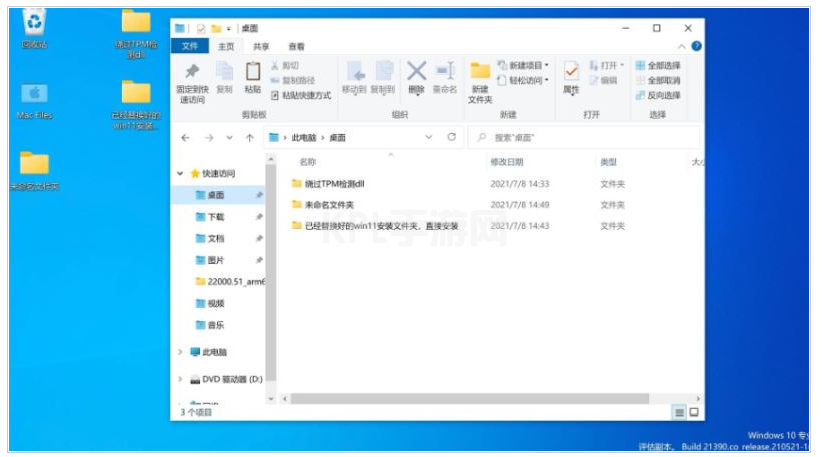
2、接着打开下载好的win10系统,然后将win11系统复制进c盘中。
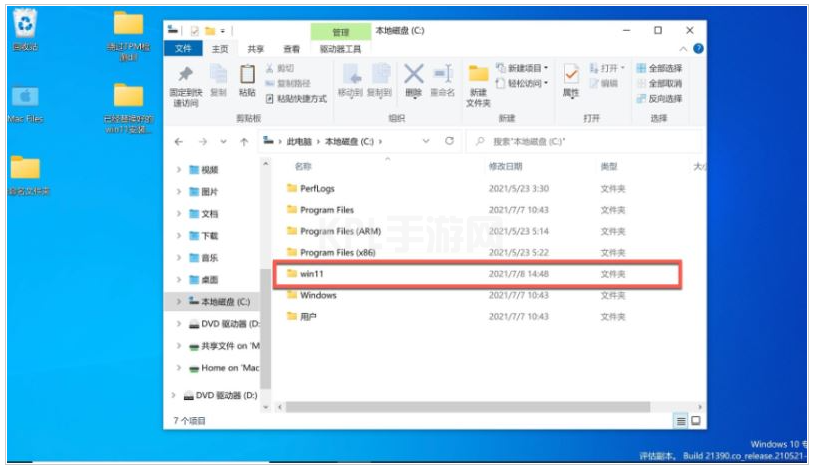
3、然后我们点击打开win11文件夹,双击setup开始安装。
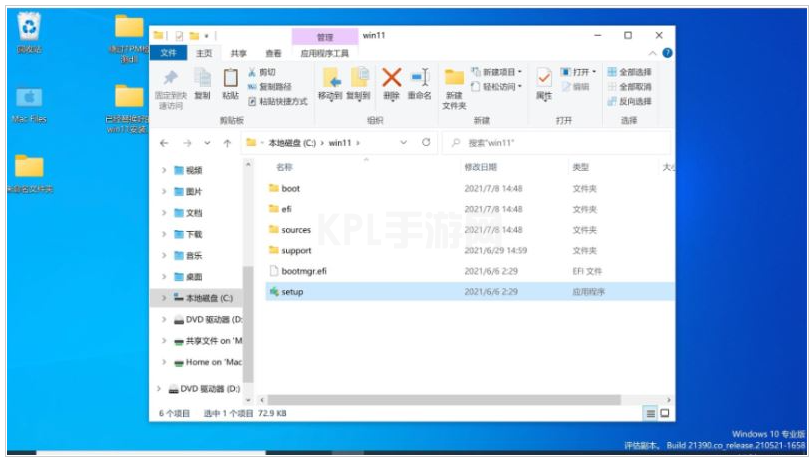
4、弹出win11安装页面,点击下一页即可。
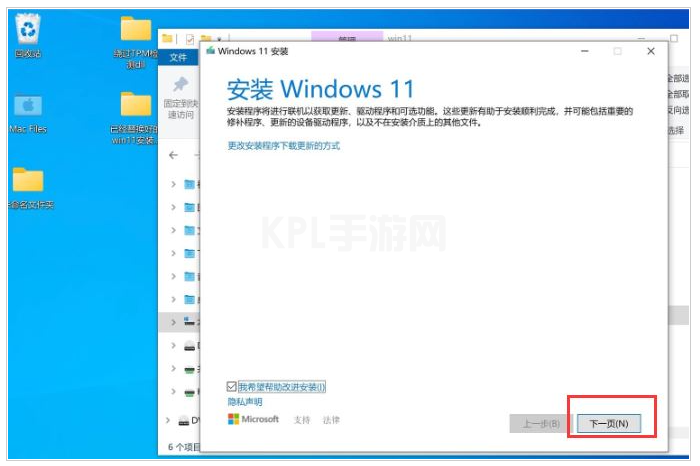
5、我们点击接受声明和许可条款。
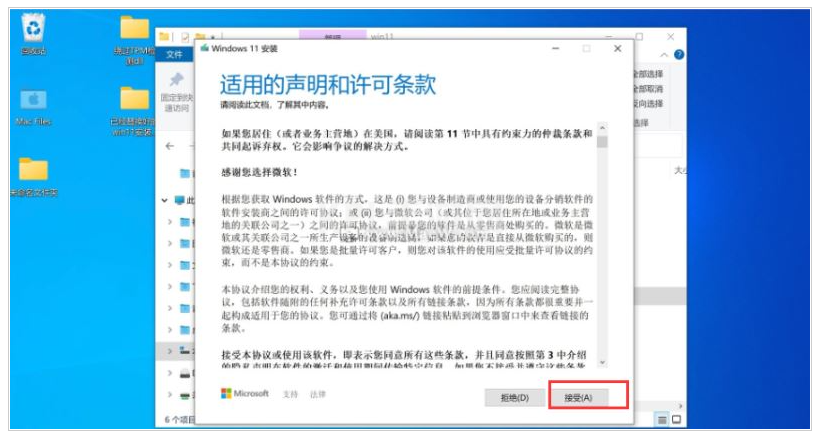
6、系统会开始自动检测更新,我们耐心等待即可。
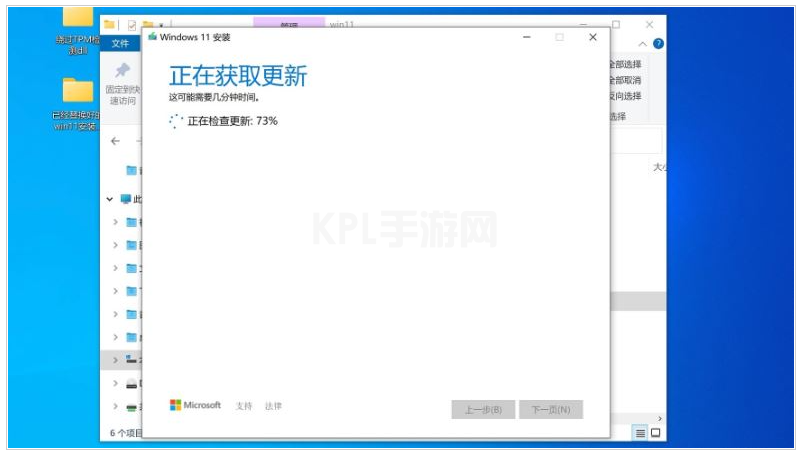
7、准备就绪之后,点击“安装”就可以了。
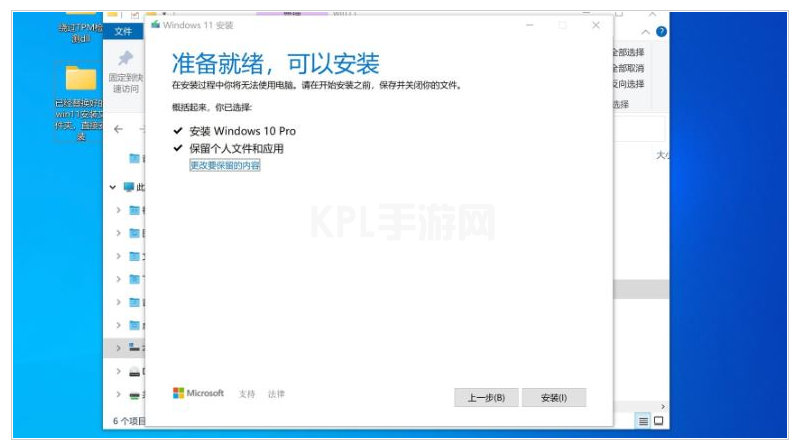
8、正在安装win11系统,等待系统自动安装完成。
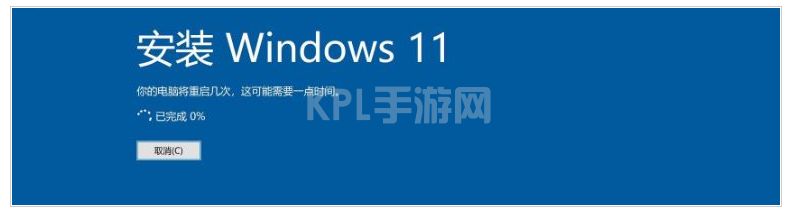
9、多次重启后,进入Win11系统,电脑会自动更新Parallels Tools,等待一分钟即可。
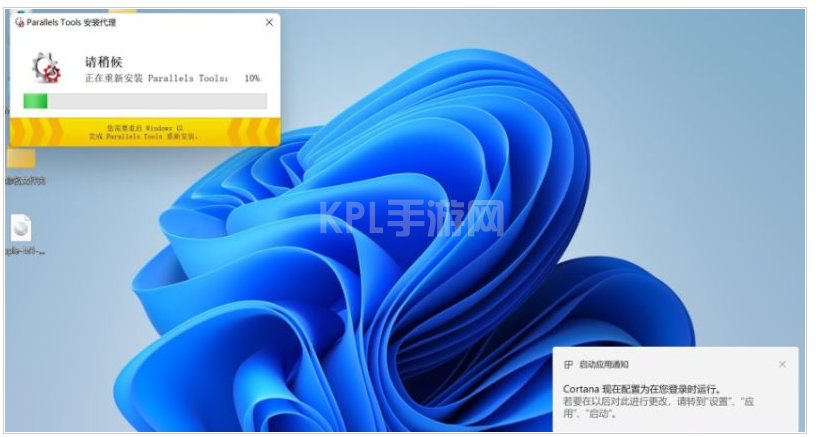
10、当安装完成,点击重启启动按钮。
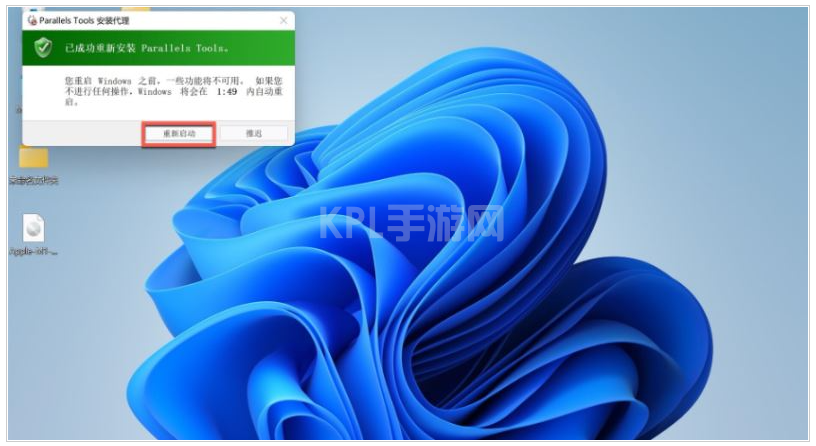
11、重启后,win11安装完成,我们就可以在苹果电脑上使用win11系统啦。
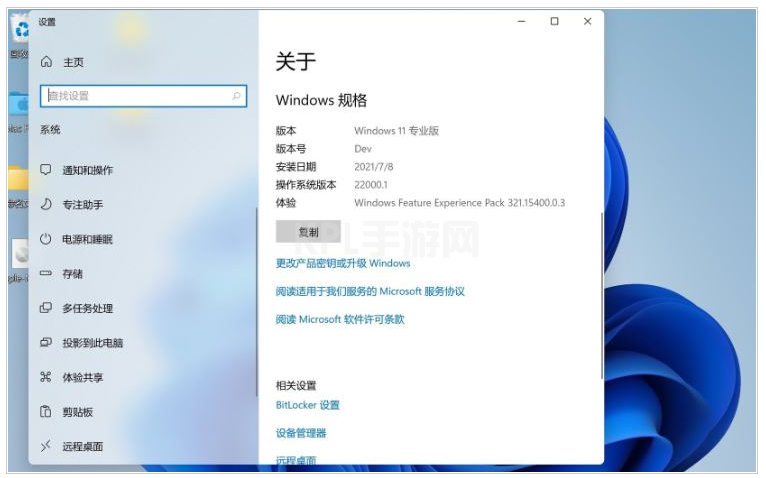
以上就是m1安装Windows11的方法,希望能帮助到大家。





























