相信很多小伙伴在使用win11系统的时候都遇到过很多问题,不仅是对win11系统不熟悉,还有win11本身的不完善,那么遇到windows11右键太宽怎么办呢?下面小编就给大家带来windows11右键太宽的解决方法。
方法一:
1、我们可以在右键菜单中点击最下方的“show more options”;
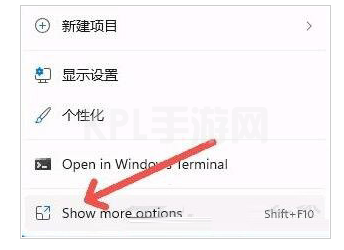
2、这样就能看到原版win10的右键菜单选项了。
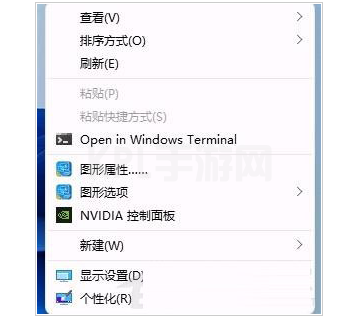
方法二:
1、方法一每次都要多点击一次,治标不治本,因此我们可以通过更改注册表的方式直接改回原版右键菜单。
2、首先按下键盘上的“win+r”快捷键组合调出运行。
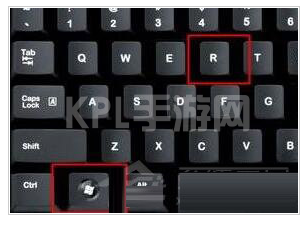
2、在运行中输入“regedit”,回车确定打开注册表编辑器。
3、在注册表编辑器中,定位到如下位置:“HKEY_LOCAL_MACHINESYSTEMCurrentControlSetControlFeatureManagementOverrides4”
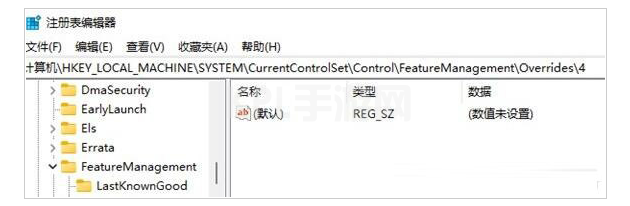
4、然后在其中新建一个名为“586118283”的项,如图所示。
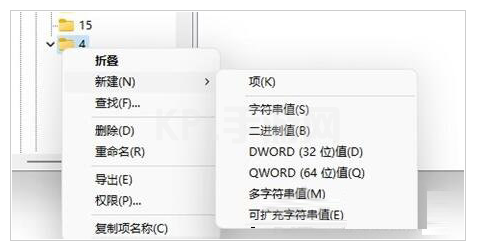
5、最后在其中新建5个“DWORD值”分别命名为“EnabledState、EnabledStateOptions、Variant、VariantPayload、VariantPayloadKind”然后数值根据图中数据进行设置。
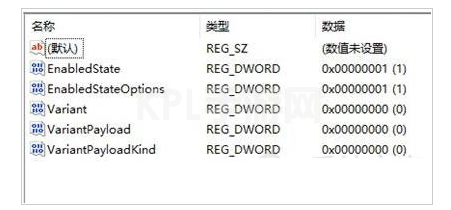
6、设置完成后重启电脑,我们就可以发现自己的win11右键菜单变回了原来的样子。
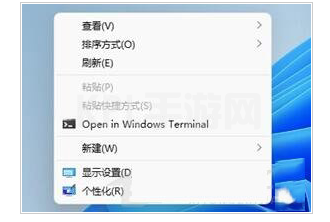
以上就是windows11右键太宽的解决方法,希望能帮助到大家。





























