Win11系统是最新的电脑操作系统,win11安装的配置要求比较高,不过现在的电脑一般都能安装上,那我们该如何安装呢,下面来看看安装win11专业版的教程吧.
1.我们准备一个空白u盘插到电脑当中,然后打开【小白一键重装系统】,点击下方的开始制作。
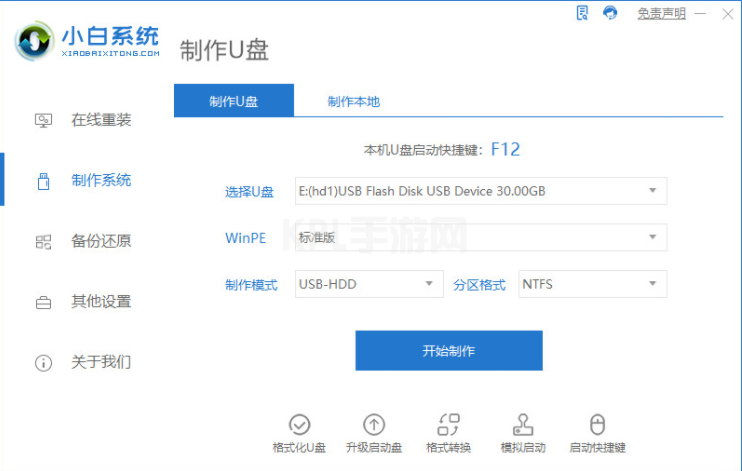
2.进入该页面,选择好操作系统之后,点击页面当中的【开始制作】按钮。
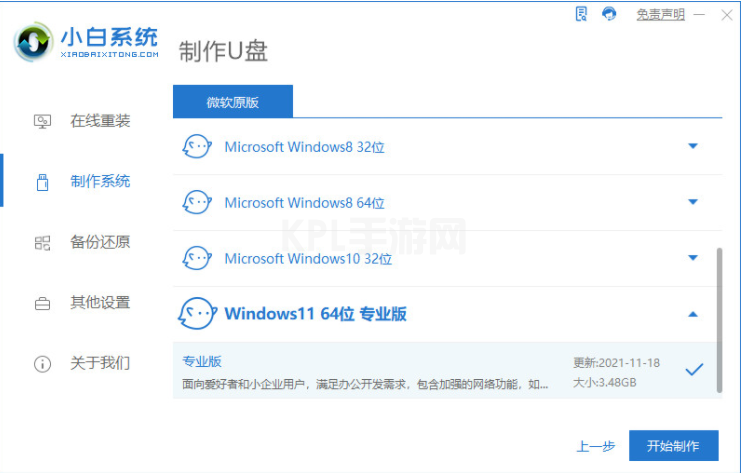
3.此时软件就会开始下载镜像文件和制作pe系统,此过程大概20分钟,我们耐心等候软件下载完成,途中可以去干别的事,但是我们的电脑注意不要断开网络连接。
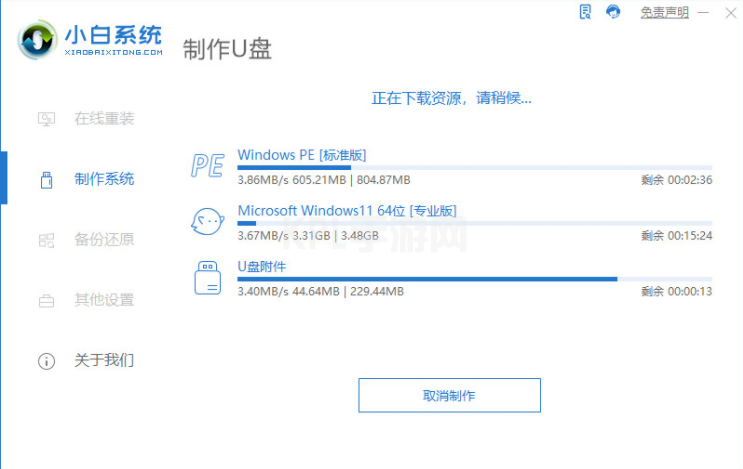
4.系统下载完成后,我们将电脑重启操作。
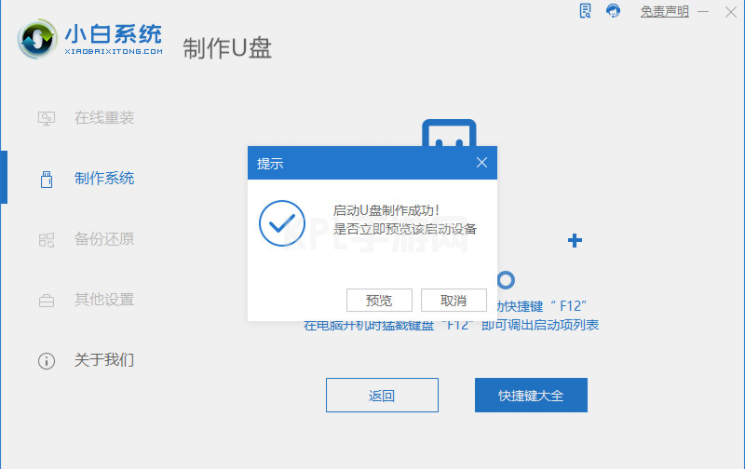
5.此时在开机的页面按启动热键,设置启动u盘作为第一启动项,进入pe。
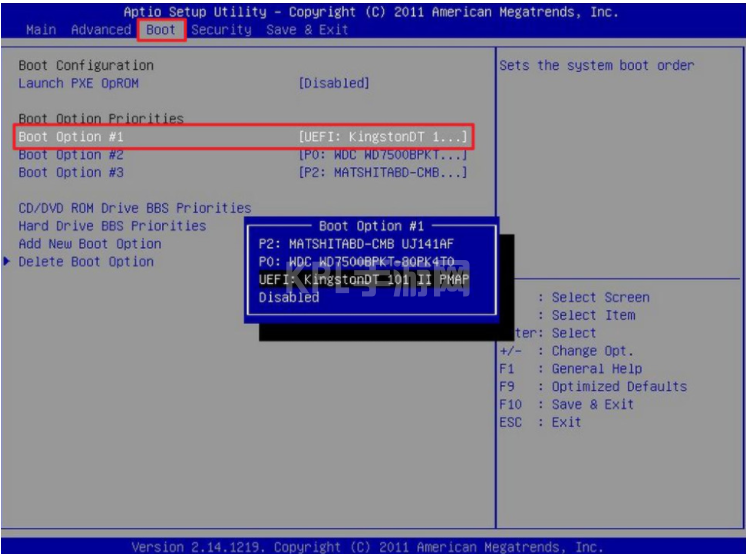
6.在此页面装机工具就会帮助我们进行系统的安装操作,耐心等待安装完成。
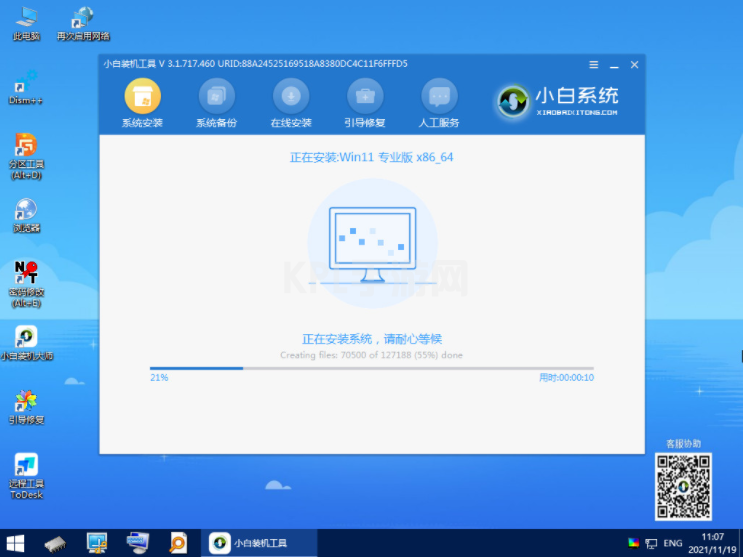
7.系统安装完成,我们重启之后就可以进入到新的页面中进行体验啦。

以上就是安装win11专业版的教程,希望能帮助到大家。





























